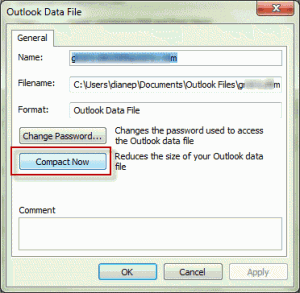When deleting a large number of Outlook items from a pst file (and emptying the deleted items folder), many users expect to see the pst file size reflect the changes immediately. Unfortunately, that is not how it works with Outlook.
I have one single .pst file of 19GB with subfolders for projects inside. Now I am making separate.pst files for individual projects so I can open them as and when needed but when I move the emails from my master .pst file to other .pst files, it seems it is copying, not moving the messages. My master .pst file is still 19GB, after I copied 10GB of emails into different folders. Can you explain what is happening?
Outlook is designed like a database and the space used by deleted items is not recovered until you shrink the database. Outlook may overwrite the now-unused space as new items are added to the pst, but the pst file needs to be compacted to recover space on the hard disk.
Outlook won't compact the pst file as soon as you move or delete Outlook items. It waits until there is 20% "white space" (space used by the now-deleted items) and the computer is idle to begin compacting. When Outlook begins compacting, it may take several days to recover all of the space as it will stop when the computer is busy and restart when it's idle. For example, it took nearly 3 weeks to fully reduce a pst file after deleting 50 GB of messages.
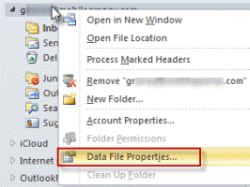 You can kick off a manual compact by right clicking on the top level of the pst, choose Data File Properties in Outlook 2010, or Properties in Outlook 2007 and older, then Advanced.
You can kick off a manual compact by right clicking on the top level of the pst, choose Data File Properties in Outlook 2010, or Properties in Outlook 2007 and older, then Advanced.
Click Compact Now and have lunch or take a nap while Outlook does it's thing.
Published July 6, 2012. Last updated on December 1, 2011.

![Diane Poremsky [Outlook MVP]](http://www.outlook-tips.net/images/2014/MVP_BlueOnly.png)