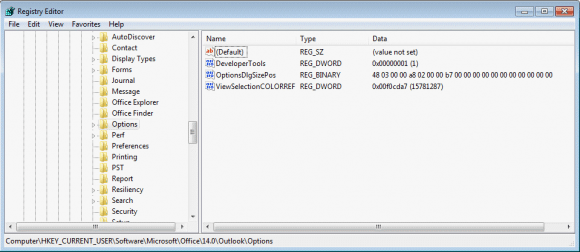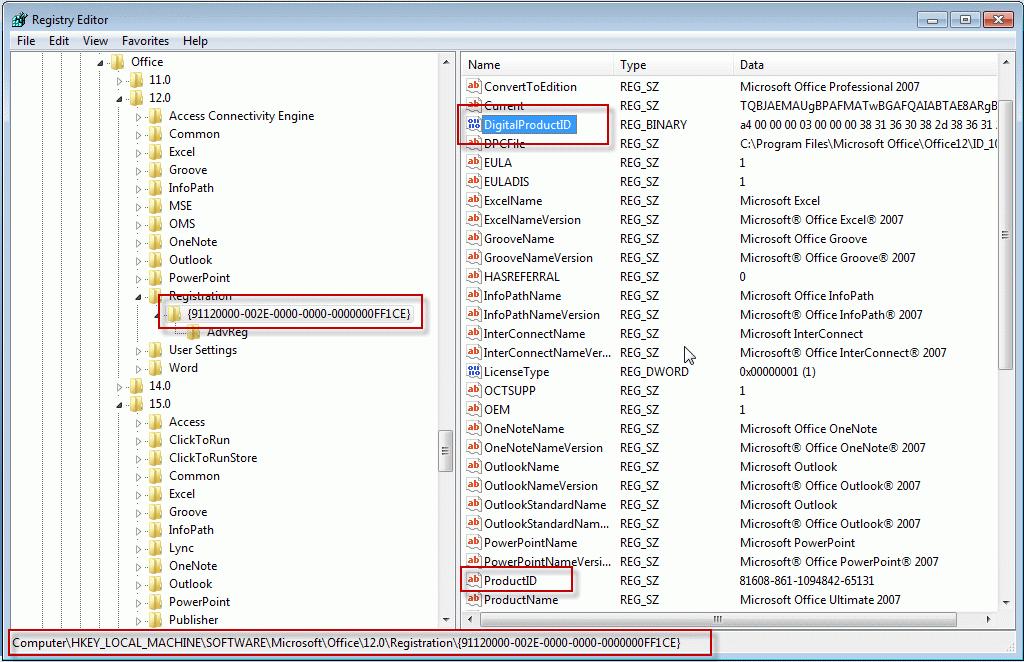We often tell users how to edit the registry but don't always say how to do this. We do this in part because the registry is the nerve center of the computer and one wrong edit can render it "useless". We assume that if someone knows how to edit the registry, they also know how to recover from an "Oops, did I really just do that?" moment.
System restore, if not disabled, can usually restore the last good registry, so its not useless forever, but unless you have a second computer or previously printed the instructions, it might take a few hours, days, or weeks to get help and recover it.
But really, in working with registry keys that affect Outlook, those Oops! moments won't do anything more serious than affect Outlook. The worst case scenario is that you'll need to repair your Office install and maybe recreate your profile. You won't lose your data. The computer will not crash or refuse to boot and you could easily run system restore from the Start menu to revert to the last good registry, if it came to that.
Edit the Registry
1. Open the Registry Editor.
If you use Windows 7 or Vista, you can use the Start menu's Search field; in all versions of Windows, press the Windows key + R to open the Run command.
You'll need to type
regedit
in the field and then press Enter.
The registry editor kind of looks like Windows Explorer, with yellow folders representing Keys on the left side and "files" representing Values on the right.
2. Browse down the keys to find the key you want, or press F3 to initiate a search. However, its usually faster to browse to the key, even if you know the key or value you are searching for is unique to the key you need to find. Use search when you don't know where the key is.
3. Right click on the last Key in your path and choose Export to make a backup of the key before you edit it. If you make a mistake, you can simply double click on this file to restore the original values.
4. Double click on the Name value you need to change and enter the new Data value. (Hex values are in the format of 0x000000 while decimal values are simple numbers.)
5. You may need to restart Outlook for the registry change to take effect. (Some changes are effective immediately.)
How to Edit the Registry Tutorial
Tips
- The next time you open the registry editor, it should open to the last keys you edited.
- You can bookmark keys by clicking on the Favorites menu.
- Select the bookmark from the Favorites menu to jump to it later. If you are making a change in Outlook options and watching a registry key to see what changes, press F5 to refresh the registry editor window.
Published December 22, 2011. Last updated on May 5, 2017.
![Diane Poremsky [Outlook MVP]](http://www.outlook-tips.net/images/2014/MVP_BlueOnly.png)