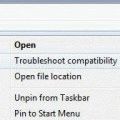If you found this page because Outlook 2010 is opening in Safe mode since December 8 2015, see Outlook 2010 runs in Safe Mode after Update
When something isn't working right with Outlook we often tell users to start Outlook in safe mode or using the /safe switch. This loads Outlook without many of the customization files and add-ins loaded. If Outlook works correctly in Safe mode, the problem is with one of your add-ins or customization files.
You can use one of these methods to start Outlook using a command line switch:
- Hold Ctrl key as you click the Outlook shortcut.
- If you use Vista or Windows 7, type outlook.exe /safe in the Start Search field on the Start menu then press Enter.
- In Windows 8, press Windows key to drop back to the Start screen, then type outlook.exe /safe.
- If Run…. is shown on your start menu (any version of Windows) click it and type outlook.exe /safe in the Open field and click OK.
- Hold the Windows key and press R, then type outlook.exe /safe in the Open field and click OK.
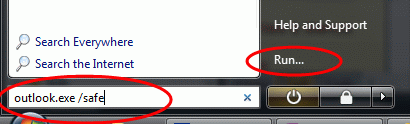
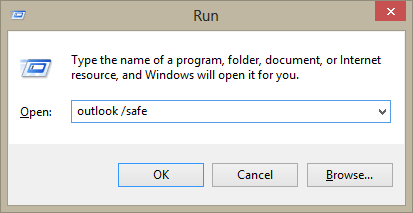
In most cases you only need to type outlook or outlook.exe, but occasionally Windows complains that it can't find the file. When this happens you need to use the full path to Outlook.
The default location is usually C:\Program Files\Microsoft Office\OfficeXX, where XX is your version number. You can browse to it or look on the Quick Launch shortcut for the file path. Do this by right click on the Outlook shortcut on Quick Launch toolbar and choosing Properties. The default switch is /recycle, you can replace this with /safe, press Apply then double-click on the shortcut to run it (leave the dialog open). After Outlook opens, replace safe with recycle and click OK.
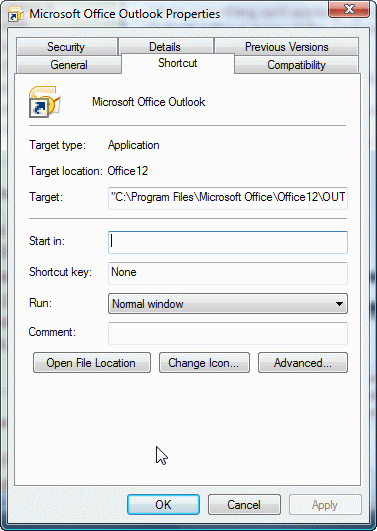
If Outlook is not closing properly, look in Task Manager, Processes tab and verify it's not running. You can open Task Manager by right clicking on the Windows task bar and choosing Task Manager.
The following safe switches are available:
/safe
Starts Outlook without extensions, Reading Pane, or toolbar customization. Works with all versions.
/safe:1
Starts Outlook with the Reading Pane off. Outlook 2003/2007 only.
/safe:2
Starts Outlook without checking mail at startup. Outlook 2003/2007 only.
/safe:3
Starts Outlook with extensions turned off, but listed in the Add-In Manager. Outlook 2003/2007.
/safe:4
Starts Outlook without loading Outcmd.dat (customized toolbars) and *.fav file. Outlook 2003/2007.
To see all of the command line switches Outlook supports, see Using Command lines
Published May 16, 2011. Last updated on May 5, 2017.

![Diane Poremsky [Outlook MVP]](http://www.outlook-tips.net/images/2014/MVP_BlueOnly.png)