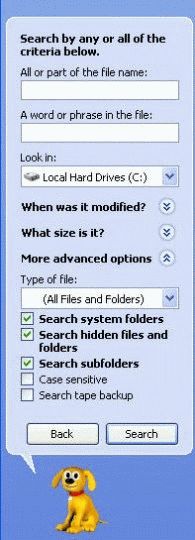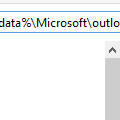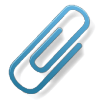Outlook stores your email (and attachments), calendar and contacts together in one file that uses the extension "PST". Unless you tell Outlook to use a different pst stored somewhere else, Outlook creates the *.pst under your Windows user account directory.
If Outlook is open, you can open Windows Explorer to the pst location from the File, Data File Management menu. (File, Account settings, Data files tab in Outlook 2010 or 2013.) Select the PST and click Open folder. You can close the Data File Management dialog (and Outlook, if desired) once Windows Explorer is open.
Windows 7/8 and Vista:
If you are using Windows 7, 8 or Vista, the default location for the PST is
C:\Users\username\AppData\Local\Microsoft\Outlook
Instead of browsing for the folders, you can copy or type the following lines into Windows Explorer address bar or in the Start menu's search folder and press Enter to open Explorer to the correct folder. (This method does not require you to change the Hidden Files and Folders setting.)
In Windows 7/8 or Vista, use this shortcut to access the pst file and other files in the local app data folder:
%localappdata%\Microsoft\Outlook
Outlook support files (xml, srs, outlprnt, VBA, etc):
Other Outlook files, like the Navigation pane customization file (*.xml), toolbar customization file (outcmd.dat), send and receive customizations (*.srs), and print customizations (outlprnt) are at
C:\Users\username\AppData\Roaming\Microsoft\Outlook
To access the folder holding the toolbar, Outlprnt, VBA, navigation pane, and nickname files in Windows 7/8 or Vista, use the following shortcut line:
%appdata%\Microsoft\Outlook
Windows XP or Windows 2000:
If you are using Windows XP or Windows 2000, the files are in the following locations:
C:\Documents and Settings\username\Local Settings\Application Data\Microsoft\Outlook
To see the PST files in Windows XP, paste this line on the address bar of Windows Explorer:
%USERPROFILE%\Local Settings\Application Data\Microsoft\Outlook
Outlook support files (xml, srs, outlprnt, VBA, etc):
The folder holding the toolbar, Outlprnt, VBA, rules, and nickname files is
C:\Documents and Settings\username\Application Data\Microsoft\Outlook
You can use the following shortcut in the Windows Explorer address bar in Windows XP:
%USERPROFILE%\Application Data\Microsoft\Outlook
Searching for the files
By default, Windows hides a lot of files and folders, including these files. In order to find hidden files using Search, you need to use the Advanced search option to search all hidden files and folders and all system files. (Windows XP search shown in screenshot; for Vista, choose Advanced Search in the search results window.)
In Win 7 and 8, open Windows explorer and type the file name in the Search field on the right.
Browsing for the files:
To browse for the pst using Windows Explorer, you need to show all hidden files and folders.
To show all hidden files and folders in Windows 8, look on the View ribbon in Windows Explorer and add a check to Hidden items.

To show all hidden files and folders in Windows 7 or Vista, open Windows Explorer and click on the Organize button on the left, then select Folder and Search Options from the menu.
In Windows XP, open Windows Explorer and go to it's Tools, Folder Options menu.
Click on the View tab and change the settings to show all hidden files and folders.
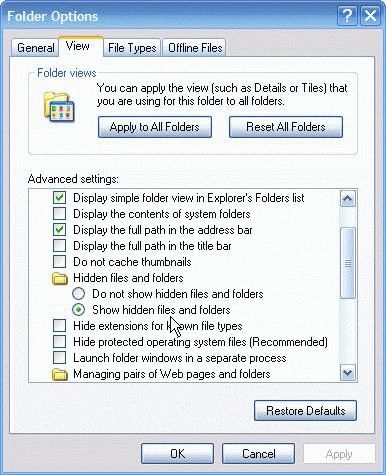
After changing the setting, you can use Windows Explorer to navigate to your user folder then to the folder containing the files.
Windows 98/ME
Windows 98/ME store the files in a different location but they are not hidden, so Search (Find) will find them or you can browse for them using Windows Explorer. On Windows 98/ME without individual user logins, look for:
C:\Windows\Application Data
On a Windows 98 system with individual user logins, look for
C:\Windows\Profiles\user name\Application Data
C:\Windows\Profiles\user name\Local Settings\Application Data
More Information
More information about the files Outlook uses and where it puts them them is at
Outlook & Exchange/Windows Messaging Backup and Dual-Boot (Outlook 2000/2002/2003)
Outlook & Exchange/Windows Messaging Backup and Dual-Boot – Outlook 2007 File Locations
Outlook 2010 Backup and File Locations
Published December 1, 2005. Last updated on May 5, 2017.

![Diane Poremsky [Outlook MVP]](http://www.outlook-tips.net/images/2014/MVP_BlueOnly.png)