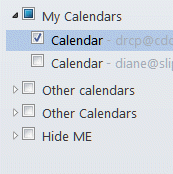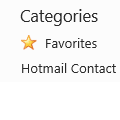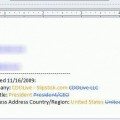Today's tip is one that I thought everyone already knew how to do, but today I had questions from two people struggling with moving contacts to Outlook.com (Hotmail), so it looks like I was wrong.
If the contacts are in Outlook there is no need to export to a CSV file and import the contacts using Outlook.com online. Install the Outlook Connector or create the account in Outlook 2013 as an Outlook.com/EAS account and drag the contacts from your to the Outlook.com Contacts folder.
You can select the contacts in groups of around 25 – 50 at a time (it's easier if you use a list view) or select all and move all at once.
If you are using the Outlook Connector, you can do the same for your calendar: use a list view, select all and drag to the Outlook.com Calendar folder. In Outlook 2013, syncing appointments that were moved or copied into the folder is buggy at best and its better to import the calendar as an .ics file at Outlook.com.
Comparing Outlook.com and Outlook
There are several things to remember when moving contacts to Outlook.com:
Character limits in Company and Notes fields
Outlook.com supports just 40 characters in the Company name field. Either shorten long names before moving the contacts or let Hotmail truncate them. Use the macro at Check Contacts before moving them to Hotmail Contacts folder to identify contacts before moving them.
The Notes field is limited to 1024 characters. While Outlook.com won't truncate your notes, only 1024 characters will be available online or on other computers. The macro that checks company name field length will check for longer message bodies too.
Display name field format
Outlook.com uses the Full name & Email address format used by the email address Display as field as part of the unique identifier, so you can't change that field. Outlook.com updates this field automatically, so you won't need to fix any contacts that use a different display name format.
Categories and Contact Groups
Outlook.com uses categories to create Contact Groups (Distribution lists) online. Theses categories sync to Outlook as color categories, however, you cannot set categories on contacts in Outlook, the categories won't add the contact to a group in Outlook.com and other categories may be erased. You cannot create Contact Groups in Outlook (the command is grayed out). If you need to add contacts to a contact group, do it at outlook.com. You can group by category in Outlook and send email to the group. Select the category group members and click the Email button (in the communicate group) to open an email message addresses to the selected contacts.
Outlook.com supports only one contacts folder.
Calendar and Contacts
Attachments on appointments and contacts are not supported in Outlook.com. If you add an attachment to an appointment or contact in Outlook, it's looks like it disappeared, but is just hidden.
Rich text formatting is not supported in the Notes fields.
Sync Errors
If you receive sync errors, check the Sync errors folder in your Outlook.com data file. The sync error messages can help you understand what the problem is. It's safe to delete the sync error messages after you review them.
Task Support
The Outlook connector doesn't sync Tasks, Outlook 2013's EAS account type will. If you create tasks (or notes, or journal items) in your Outlook.com data file, they are stored only in the Outlook.com data file. If you make a new profile or delete the data file, you'll need to move the contents of those folders to a local pst file first, or lose them.
Data Files
An Outlook.com data file is tied to the account that created it; you can't use it on another computer or with a new profile. You also can't move it.
The Data File dialog in Account Settings may list the Outlook.com account's data file as not available. This is normal and won't affect your ability to select it as the default data file or the use of the account.
You cannot set an Outlook.com data file as the default when you have an Exchange server mailbox in your profile.
Published April 20, 2012. Last updated on October 23, 2020.
![Diane Poremsky [Outlook MVP]](http://www.outlook-tips.net/images/2014/MVP_BlueOnly.png)