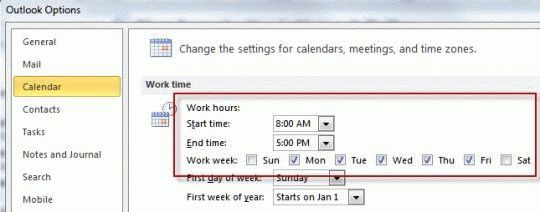When you use custom flags in Outlook 2007 and 2010, the default reminder time depends on your choice for the Quick Click flag and the start or end time for your work day, set in Calendar options.
If Quick click is set to Today, it’s reminder is 1 hour before the end of the work day (set in Options, Calendar options). Custom flags also use this reminder time.
When Quick click is set for Tomorrow, the default reminder for tasks is the reminder time set in Tasks. Custom flags use the start of your work day for the default reminder time.
When Quick click is set to This week or Next week, the default reminder time is the reminder time for tasks. Custom flags use 8 AM reminders and the start and end dates default to the start and end of the Work week as set in Calendar options.
To change the start and end of your work day, go to Tools, Options, Calendar options (Outlook 2007) or File, Options, Calendar in Outlook 2010 and change the Work Hours Start time and End time.
To control the day the This week and Next week flag reminders fire, change the last day selected in the Work week field.
Published April 6, 2010. Last updated on February 26, 2013.
![Diane Poremsky [Outlook MVP]](http://www.outlook-tips.net/images/2014/MVP_BlueOnly.png)