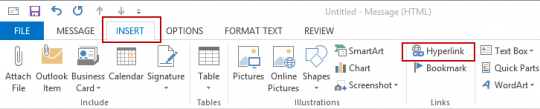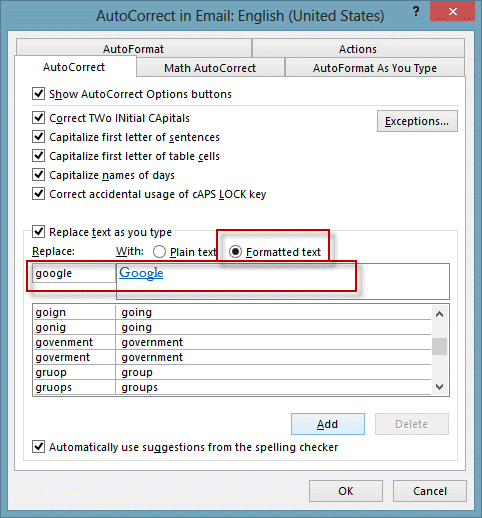Is it possible to drag and drop files or folders to create hyperlinks in an email? Our company has a policy of hyperlinking to network locations instead of attaching files wherever possible. How can I drag from the address bar in explorer direct into an email to create a hyperlink to the location?
There are several methods you can use to insert the hyperlink. (Note that not all methods work in all versions of Windows.)
You can drag and drop the folder from the address bar if you right-click then drag it to the message.
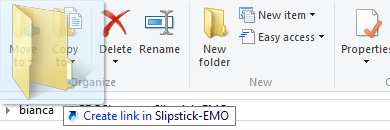
When you drop it in the message, choose Create Hyperlink Here.
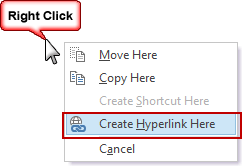
Or right-click on the address in Windows Explorer address bar and choose Copy address as text then paste it into the message.
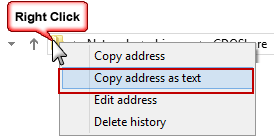
Use the Insert Hyperlink dialog
If you aren't a fan of dragging, you can use the Insert Hyperlink dialog in Outlook to insert links to files and folders. This will work in all versions of Outlook.
- Switch to the Insert tab, click Hyperlink.
- Browse to locate the file or folder; if you recently accessed the folder, it should be listed under Browsed Pages. Most recent files and web pages are listed at the top.
- Select the file or folder. When you want to insert a link to a folder, you'll need to select a file in the folder, then delete the filename from the URL.
- If you want to use a friendly display name for your hyperlink, type it in Text to display field at the top of the dialog, otherwise Outlook will use the URL as the display text.
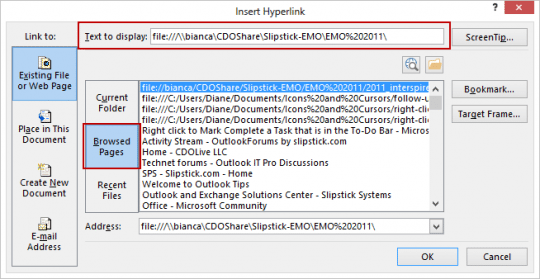
Drag web page addresses
If the file or page you want to link to is in SharePoint or on a website, you can drag the address from a web browser's address bar. Grab the icon beside the website address and drag it to the message form.
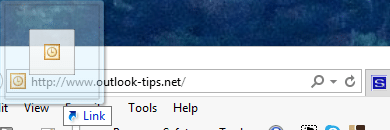
Webpage URLs can be inserted using the Insert > Hyperlink dialog.
Published November 13, 2013. Last updated on November 15, 2013.
![Diane Poremsky [Outlook MVP]](http://www.outlook-tips.net/images/2014/MVP_BlueOnly.png)