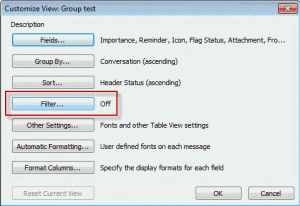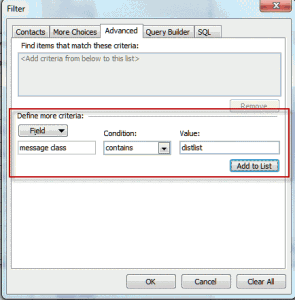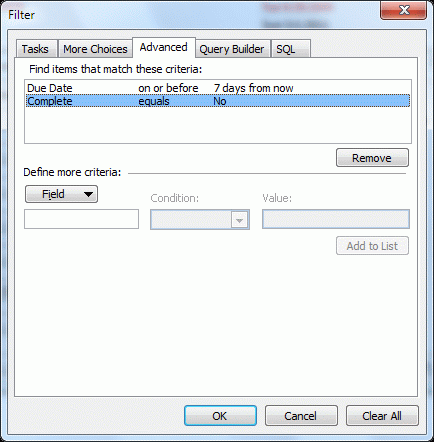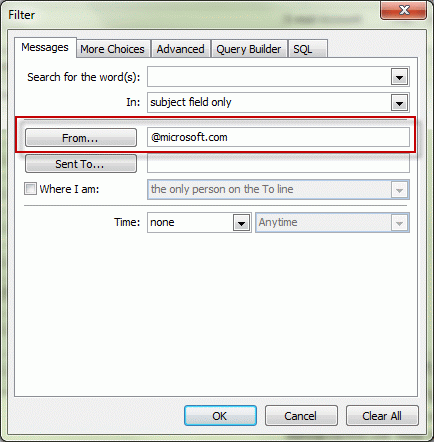I set up a contact group. After saving it I can't find it anywhere. I tried searching but it's not found. Maybe I misspelled the name?
There are (at least) three ways to find contact groups (distribution lists) within a contacts folder – Instant search, use a List view and look over the list, or create a filtered view.
If you have a lot of contacts or a lot of groups, Instant search or filtering out the contacts will make it easier to see all of the contact groups.
If you need to search multiple contacts folder, use Instant Search or Advanced Find (with the filter).
If you need to do this often, consider saving a custom view.
Instant Search
If you use Outlook 2010 or 2007, you can use Instant search to show only contact Groups.
Press Ctrl+E to enter the search field then type
messageclass:(distlist)
This will show only the items that have distlist in the message class. "X" the search to show all contacts again.
Using List View
Groups have a different icon than other contacts and their names are in bold. If your contact list is short (or your Outlook window large), the contact groups should be easy to spot, otherwise, click the Icon column twice to sort the Contact groups to the top of the view.
If you are not already using a list view, in Outlook 2010, select List from the View ribbon, Change View command. In Outlook 2007 and earlier, browse the View menu and select the Phone list view.
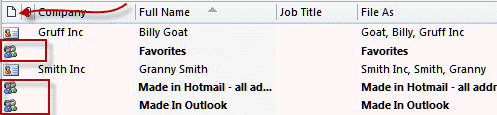
Create a filtered view
This method uses a custom view that shows only contact groups and works with any view. If you want to view only contact groups frequently, create a custom view and save it, so you can quickly reapply it as needed. The filter will also work in Advanced Find.
The filter is identical in all versions of Outlook, only the steps to create it vary. In any version of Outlook, if you are using a list view, you can right click on the row of field names at the top of the contact list (Company, Full name, Job title, File As in the screenshots above) and choose Customize Current view… to open the Customize View dialog.
Then create a filter.
- Click Filter button.
- Click on the Advanced tab.
- In the Field field, type message class
- Condition: contains
- In the Value field, type: distlist
- Then click Add to list.
- Close the dialogs and return to outlook.
Outlook 2010
Use these steps if you aren't using a list view:
- Go to View ribbon – Click View Settings, Filter.
- Click on the Advanced tab.
- In the Field field, type message class
- Condition: contains
- In the Value field, type: distlist
- Then click Add to list.
- Close the dialogs and return to outlook.
Now you'll see only the distribution lists in the view.
When you are finished, hit the Reset View button to clear the filter.
Outlook 2007 and previous versions
If you are using Outlook 2007 or an earlier version, the Customize view dialog is a few steps away. Go to the View menu and look for Custom… or Customize View. Once you open the Customize view dialog, the steps are identical in all versions.
In Outlook 2007, you'll look at View, Current View, Customize View.
In Outlook 2003, you need to go to View menu, Arrange By, Current view to find the Customize view command.
In older versions, look on the View menu, Current View.
With the Customize View dialog open:
- Click on the Advanced tab.
- In the Field field, type message class
- Condition: contains
- In the Value field, type: distlist
- Then click Add to list.
- Close the dialogs and return to outlook.
When you are finished, reopen the Customize view dialog and hit the Reset View button to clear the filter.
Published January 13, 2012. Last updated on September 10, 2013.
![Diane Poremsky [Outlook MVP]](http://www.outlook-tips.net/images/2014/MVP_BlueOnly.png)