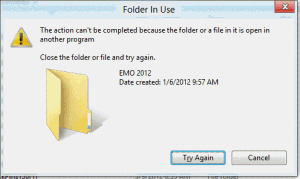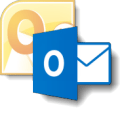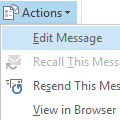We've all ran into this problem at least once or twice: After you save a message or attachment to a folder on your hard drive, or attach a file to an Outlook email message, you can't move, delete, or rename the Windows folder the file is stored in. When you try to move, delete, or rename the folder, you receive an error message telling you the file is being used by another program or user.
The action can't be completed because the folder or a file in it is open in another program. Close the folder or file and try again.
You get this message because Outlook keeps a lock on the last folder you accessed with Save or Insert attachments. To release the lock, you need to select a new folder.
If you know you will be renaming, moving, or deleting the folder, you can click the Insert button and select a new folder right after attaching the file, otherwise, open a new message click Insert file and select a different folder. Close the Insert file dialog and the new message form. Problem solved.
You don't need to select a file and actually insert it, you just need to select a new folder. Because Outlook puts the lock on the new folder, I recommend selecting My Documents or another folder you won't be renaming or deleting.
Closing Outlook will also release the lock, but it’s generally easier to do another Save as and select a different folder.
Published April 9, 2012. Last updated on October 22, 2013.
![Diane Poremsky [Outlook MVP]](http://www.outlook-tips.net/images/2014/MVP_BlueOnly.png)