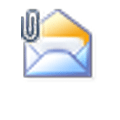A frustrated user (one of many over the last few days) received photos by email but the attached images need rotated 90 degrees to be viewed correctly. He wants to rotate the pictures and save the rotated image back to the message in Outlook, so the next time he views it, it won't need rotated again.
I'm trying to rotate a picture attachment and save it so I can see it in an upright position, and the stupid thing still won't save.
In order to save the rotated image, you need to complete specific steps, beginning with opening the message – its not possible to save changes back to the message from the reading pane. Secondly, you need write access to both the image (so you can save the rotation) and the message (so you can save changes back to the message.) Finally, you need to save changes to the image then save changes to the message. Outlook 2010 requires an extra step after opening the message: placing the message into edit mode.
Note: these methods only work if the image is attached. If the photo is embedded in an HTML message (ie, you can see it without opening the attachment), you may not be able to rotate it and if you do, the image may be squished.
Edit an Attachment and Save the Changes
- Double click to open the message
- Outlook 2010/2013: Enable Edit Message mode Do this using the Move group, Actions menu, Edit message command.
- Double click to open the attached image
- The image will open using the application assigned the image file type. This program needs to have the ability to rotate images and save changes.
- Rotate the image then save changes.
- Close the image editor
- Save and close the message
- Select the image and verify it is rotated. In some cases, you need to select a new message in the message list then reselect the message you just edited to see the changes.
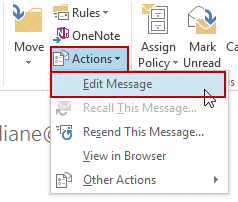
The Windows Photo Viewer (Picture and Fax viewer in Windows XP) saves changes to images automatically as soon as you rotate the image. You will need to save the message when you close it or the changes will be lost.
Outlook 2007 (and older) Video Tutorial
Outlook 2010 (and newer) Video Tutorial
If the application assigned to the image file type cannot rotate the image, you need to change the file association before opening the image.
In Windows Explorer, locate a file of the same type as the attachment and right click on it. Choose Open with… the Choose Default Program from the bottom of the context menu. Select an application that can save changes (such as the Office picture editor) and check the box to always use the selected application.
Published December 27, 2011. Last updated on September 16, 2013.
![Diane Poremsky [Outlook MVP]](http://www.outlook-tips.net/images/2014/MVP_BlueOnly.png)