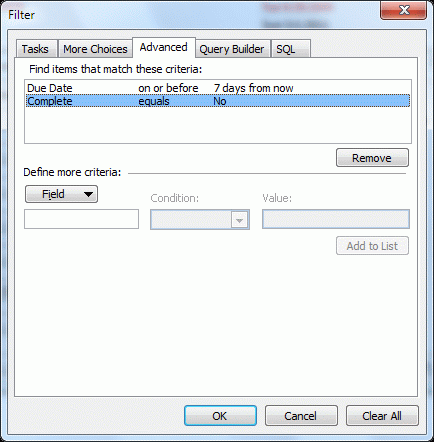I've written about Tasks and default reminders at least once or twice, but this bears repeating:
The default you choose for Quick Click affects the default reminder date and time, as well as the default start and due dates. How you create the new task form plays a part too, even which folder you are looking in when you type in the new item row makes a difference.
How do you change the default start date of a task to be today? Every new task defaults to None for the start and due date.
There are several factors in play:
- Are you using the New button or using the Click here to add a new Task new item row?
- If using the new item row, where are you when you create the task: the Tasks folder or the To-Do List (or To-Do Bar)?
- What is your default for Quick Click?
When you use the New button, Tasks have no start and end date by default. You need to tab into the fields and enter the dates. You can use date shortcuts, like 1d, 3w etc, but you need to enter a date.
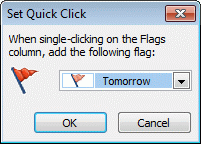 When you use the Click here to add a task row (or double click in it to open a task form), and are in Tasks, there is no start and end dates set. But if you use the To-Do List or the To-do Bar, the task picks up the end date from the default Quick Click. When the Quick Click is set for Today, the reminder is 1 hour before the end of your work day.
When you use the Click here to add a task row (or double click in it to open a task form), and are in Tasks, there is no start and end dates set. But if you use the To-Do List or the To-do Bar, the task picks up the end date from the default Quick Click. When the Quick Click is set for Today, the reminder is 1 hour before the end of your work day.
To change the default Quick Click, right click on the flag column and choose Set Quick Click.
If the new item "Click here" row is not displayed, you can turn it on in the Custom view settings. In Outlook 2010, this is on the View ribbon, View Settings, Other Settings. Add a check to Show "new item" row. In older versions of Outlook, right click on the row of field names and choose Current view, then Other Settings.
You can change the start/due date for tasks created in the "new item" row using date shortcuts in the Due date field or by clicking on the flag and choosing one.
Published July 3, 2012. Last updated on July 3, 2012.
![Diane Poremsky [Outlook MVP]](http://www.outlook-tips.net/images/2014/MVP_BlueOnly.png)