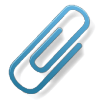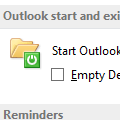Many of the Most Recently Used (MRU) lists in Outlook can be deleted by editing the registry. Quit Outlook then open the registry editor from the Start menu, Run command by typing regedit, and then click OK.
To delete the Open Other Users Folders MRU list (found in Exchange accounts only) Find the Windows Messaging Subsystem key, found here in Windows 2000/XP:
HKEY_CURRENT_USER\Software\Microsoft\WIndowsNT\CurrentVersion\ Windows Messaging Subsystem\Profiles\profile_name\0a0d020000000000c000000000000046\
Select and delete the 101e0384 key in the right pane of Registry Editor. (In OL2003 look for 101f0390)
Delete the MRU list in the Find Contact toolbar button by deleting QuickFindMRU, located under
HKEY_CURRENT_USER\Software\Microsoft\Office\10.0\Outlook\ Contact\QuickFindMRU (This is the path for Outlook 2002, replace 10.0 in the path with your version number.)
StripSearchMRU, found with QuickFindMRU, is the MRU list for the Find pane's Look in field.
Appointment locations are stored in LocationMRU, found at
HKEY_CURRENT_USER\Software\Microsoft\Office\11.0\Outlook\Preferences
***Note that you need to use the correct Outlook version number in the registry key. Outlook 2000 is 9.0; Outlook 2002 is 10.0 and Outlook 2003 is 11.0. Outlook 2007 = 12, 2010 = 14, 2013 = 15.
Many of the Most Recently Used (MRU) lists in Outlook can be deleted by editing the registry. Quit Outlook then open the registry editor from the Start menu, Run command by typing regedit, and then click OK.
To delete the Open Other Users Folders MRU list (found in Exchange accounts only) Find the Windows Messaging Subsystem key, found here in Windows 2000/XP:
HKEY_CURRENT_USER\Software\Microsoft\WIndowsNT\CurrentVersion\ Windows Messaging Subsystem\Profiles\profile_name\0a0d020000000000c000000000000046\
Select and delete the 101e0384 key in the right pane of Registry Editor. (In OL2003 look for 101f0390)
Delete the MRU list in the Find Contact toolbar button by deleting QuickFindMRU, located under
HKEY_CURRENT_USER\Software\Microsoft\Office\10.0\Outlook\ Contact\QuickFindMRU (This is the path for Outlook 2002, replace 10.0 in the path with your version number.)
StripSearchMRU, found with QuickFindMRU, is the MRU list for the Find pane's Look in field.
Appointment locations are stored in LocationMRU, found at
HKEY_CURRENT_USER\Software\Microsoft\Office\11.0\Outlook\Preferences
***Note that you need to use the correct Outlook version number in the registry key. Outlook 2000 is 9.0; Outlook 2002 is 10.0 and Outlook 2003 is 11.0
Published September 1, 2003. Last updated on May 7, 2013.
![Diane Poremsky [Outlook MVP]](http://www.outlook-tips.net/images/2014/MVP_BlueOnly.png)