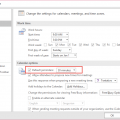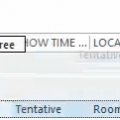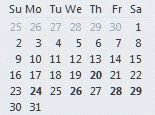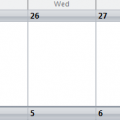At the end of each month we see a lot of complaints that Free/Busy publishing isn't working because users can only see the next month's free/busy information.
We need to plan a meeting more than 2 months into the future but are unable to see others' calendars past September 30. After that, everyone’s schedule shows up as "no information." Is there is a way to change it so that we can get more than two months of calendar information for others?
Free/busy is working correctly, but Outlook uses this month and next month as the two months that are published by default. If users want to see "farther out" as they approach the end of the month, they need to change default to 3 (or more) months.
Each user needs to change their free/busy publishing. In Outlook 2010 and newer you can change it one of two ways: File, Options, Calendar, Free/Busy Options, Other Free/busy or right click on the calendar, choose Properties, then Permissions tab, then click Other Free/Busy. In Outlook 2007 and older, go to Tools, Options, Calendar options, Free/Busy. Changing it on your machine will only affect what others see when they check your Free/Busy, it will not allow you to see more of your co-workers Free/Busy data.
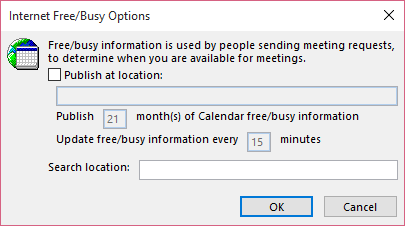
Don't publish a high number of months unless your co-workers routinely need to see free/busy data that far out and don't update more often than 15 minutes unless it's absolutely necessary.
Note that with Outlook 2007 and an Exchange 2007 account, you need to click the Other Free/Busy button to view the dialog. In Outlook 2010, you need to go to File, Options, Calendar to view Free/Busy settings.
Published November 1, 2007. Last updated on November 11, 2015.
![Diane Poremsky [Outlook MVP]](http://www.outlook-tips.net/images/2014/MVP_BlueOnly.png)