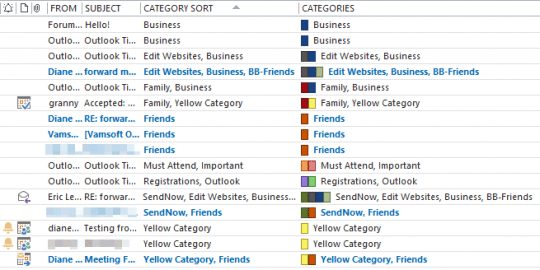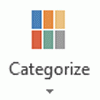Many users are surprised when they discover they can’t sort by category. It is possible to sort by category but you need to use the By Category view, and sort the groups by name.
Outlook's Categories work this way because the category field can contain multiple categories (and few would want to sort by the first category only), while each group is made up only of items in one category.
And no, upgrading to the latest, greatest version will not change how this feature works. It's a limitation of the multi-value field.
If you really, really want to sort by the category string, you could use a macro to create a custom Text field. However, it will sort by the first category in the list, and as seen in this screenshot, it's less than useful, as the categories are listed in the reverse order they were added to an item. If you only use one category on each item, it may work for you.
I created the Category Sort field using the following macro. See How to use macros if you are new to Outlook programming.
Public Sub SortCategory()
Dim currentExplorer As Explorer
Dim Selection As Selection
Dim obj, objMail As Object
Dim objProp As Outlook.UserProperty
Dim strCategory
Dim i
Set currentExplorer = Application.ActiveExplorer
Set Selection = currentExplorer.Selection
On Error Resume Next
For Each obj In Selection
Set objMail = obj
strCategory = objMail.Categories
Set objProp = objMail.UserProperties.Add("Category Sort", olText, True)
objProp.value = strCategory
objMail.Save
Err.Clear
Next
Set currentExplorer = Nothing
Set obj = Nothing
Set Selection = Nothing
End Sub
Published July 16, 2008. Last updated on May 3, 2017.
![Diane Poremsky [Outlook MVP]](http://www.outlook-tips.net/images/2014/MVP_BlueOnly.png)