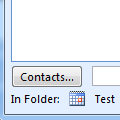There are two different ways you can link an Outlook item to a Contact.
1. You can insert an Outlook item into a contact. Open the Contact and click the Insert menu, Attach item command. Browse to the item you want to link and click insert.
2. You can associate a Contact with Outlook items so they show up on the Activities tab. At the bottom of opened Calendar, Contacts, and Tasks is a Contacts field. Select a contact or type a contact’s name into the field. In Outlook 2007, you need to show the Contacts field by going to Tools, Options, Contacts Options and enabling contact linking.
Notes and Messages don’t have the Contacts field at the bottom of the form but you can still link Contacts to these items. In Notes, open the note, click on the little note icon in the upper left corner and select Contacts from the menu. Select a contact to link a contact to the note. For messages, look for the Contacts field on the Options dialog. Note that messages from Contacts are linked to their contact based on the From address. Use the Contacts field if you want to link the message to another Contact.
Published November 6, 2008. Last updated on June 17, 2011.
![Diane Poremsky [Outlook MVP]](http://www.outlook-tips.net/images/2014/MVP_BlueOnly.png)