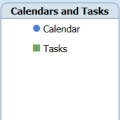Several people had the same question: how to add a legend to a calendar created using the Calendar Printing Assistant.
"For example, I have a 2 week view with 2 calendars overlaid. One calendar is blue and the other cyan. The calendar owners' names are displayed on the screen, but not on the printout. I would like to be able to hand out the calendar in the office with the names on it so everybody knows what everybody else is doing. "
Currently the only way to add a real legend is with a pen. If you’ll be printing the same calendars all the time, you could edit a template and add a text legend to the page footer: "Mary is Blue; Bill is Green".
However, a legend may not be necessary in all printouts. Since you can select any character from any font to use as the symbol, use each person’s initial (I recommend a bold font, such as Cooper Black or Arial Black) or pick more appropriate symbols from the Wingding and Webding fonts. This works well in the monthly calendars and week planner, but not in most day or week calendars. For those, you'll still need to use a pen.
To change the symbol or color used by a calendar, click the arrow that appears when you move the mouse over the calendar name and select Change color or Change symbol.
Modify Calendar Printing Assistant Templates
Published April 14, 2009. Last updated on September 17, 2011.
![Diane Poremsky [Outlook MVP]](http://www.outlook-tips.net/images/2014/MVP_BlueOnly.png)