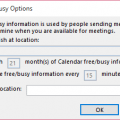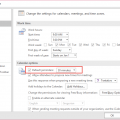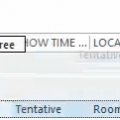Towards the end of most months we get a few questions that go something like this:
We can’t see meeting availability of several people starting on July 1. We can see the meeting availability up until midnight on July 1, then it’s just hashes (No Information) on everyone's calendars. Any idea what's up?
Sure, I know what’s up. You are publishing 2 months free/busy – month 1 is this month (May) and month 2 is next month (June).
In Outlook 2010 and newer you can change it one of two ways: File, Options, Calendar, Free/Busy Options, Other Free/busy or right click on the calendar, choose Properties, then Permissions tab, then click Other Free/Busy. In Outlook 2007 and older, go to Tools, Options, Calendar options, Free/Busy. Changing it on your machine will only affect what others see when they check your Free/Busy, it will not allow you to see more of your co-workers Free/Busy data.
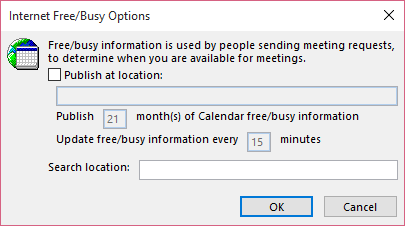
Bob reminded me of another Free/Busy problem that sometimes catches people: you may need to initialize the calendar before the mailbox will publish free/busy if you are using older versions of Exchange. Do this by logging into the resource mailbox with Outlook. Exchange 2007 and newer should display free/busy automatically as soon as the resource is created.
Today's tip reminded me of a problem (and solution!) that we found here, relating to Resource calendars e.g. for bookable rooms. Our default is to show 12 months' free / busy information for these resources, but staff reported problems where no free / busy information was visible for a Resource.
I eventually found a "work around". This consists of opening each resource directly within Outlook, and then making a dummy Calendar entry for several months in the future. I decided to make a recurring appointment for a time that would not conflict with any real appointments (early on Sunday morning!) every month for the next 12 months. This immediately fixed the problem, and resource free / busy data shows up correctly e.g. in a Group Schedule View of all rooms.
My guess is that the "future calendar" for a resource isn't initialized with free / busy information until the first Calendar entry is created. Note that this only works for me if I log into the resource mailbox directly – booking a dummy meeting from my own Calendar has no effect.
Thanks Bob!
Published May 28, 2009. Last updated on November 11, 2015.
![Diane Poremsky [Outlook MVP]](http://www.outlook-tips.net/images/2014/MVP_BlueOnly.png)