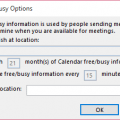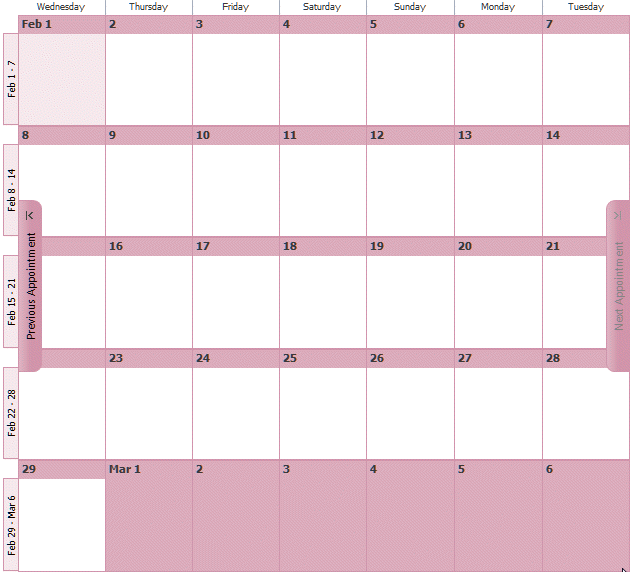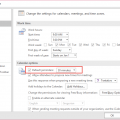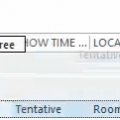If you don't use an Exchange account, you can’t use Free/Busy unless you (and your contacts) publish free/busy to file server (co-workers) or an Internet server (HTTP or FTP).
To share free/busy only with others on your same network, the administrator needs to configure a folder on the network with Read/Change permissions for Everyone, Authenticated users, or Anonymous. To share with people outside of the network, Free/busy needs to be published to an Internet server (using either HTTP or FTP). Anonymous users will need Read permissions, you'll need Write permissions to publish on the Internet server.
Once the server is configured, you'll enter the Free/Busy path in the Free/busy fields in Calendar Options, Free/Busy dialog. You’ll also need to enter an address for global Free/busy search. After you do this, when you create a meeting request, Outlook will go to the search address and see if the invitee has published their Free/busy.
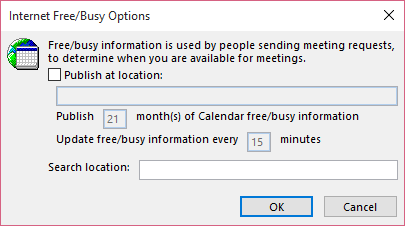
As a reminder, free/busy publishing is by full months, not days, so two months is this month and next, not 60 days ahead.
More Information
For more information and complete instructions, see Publishing Outlook's Free/Busy Information
Published November 17, 2010. Last updated on November 11, 2015.
![Diane Poremsky [Outlook MVP]](http://www.outlook-tips.net/images/2014/MVP_BlueOnly.png)