A few weeks ago I mentioned a problem with huge fonts where the font was changed from 10 point to 100 point. This problem affects messages you receive and is caused by an antivirus scanner corrupting the message.
There is another problem with font sizes – they are really tiny or very large when composing a message but Outlook says the font is a normal size, such as 10 pt.
This problem is caused by the zoom setting. The easiest fix is to hold Ctrl as you roll the mouse wheel (keyboarders can use the Ctrl and plus or minus keys). Or click the Zoom button and set it back to 100%.
If you use a laptop with a touch pad, Dave says: "Holding the control key down and using two fingers on the trackpad has the same effect as the control key – mouse wheel combo."
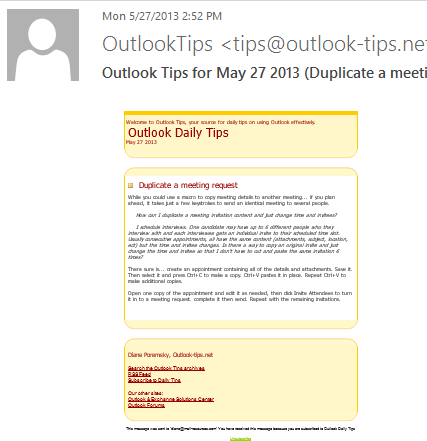
If you need to set the zoom back to 100% for each message you compose, open a new message and fix the zoom setting then close the message. This should reset the zoom for all future messages.
More Information
See Adjusting the zoom level at slipstick.com for a list of add-ins and a macro that you can use to make the zoom level persistent in the reading pane.
Published January 6, 2011. Last updated on May 25, 2016.
![Diane Poremsky [Outlook MVP]](http://www.outlook-tips.net/images/2014/MVP_BlueOnly.png)