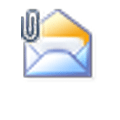Service Pack 2 for Microsoft Outlook 2003 added two new features: an anti-phishing filter and read-as-plain-text in the Junk email folder.
Disabled Hyperlinks
The anti-phishing filter disables all URLs in the Junk Email folder and URLs in messages identified as having phishing characteristics. This can be disabled globally (on messages not in the Junk email folder) in Tools, Options, Preferences, Junk Email Options, or you can enable URLs on an individual message as needed, by clicking on the Infobar and choosing Turn on Links.
Messages in the Junk email folder always have disabled links – you cannot globally enable the links in this folder.
Adding the sender to the Safe Senders list does not enable the URLs. While on the surface, this seems silly and is not how one would expect it to work, it's because spammers use fake email addresses and could use ones that are on the safe lists.
Plain Text in Junk Email Folder
All HTML formatted email is displayed as plain text in the Junk email folder. This can not be disabled at the folder level, but you can either click on the Infobar and change the message ot display using HTML or move the message to the Inbox or another folder to see it in it's HTML glory.
Published May 13, 2011. Last updated on October 25, 2020.
![Diane Poremsky [Outlook MVP]](http://www.outlook-tips.net/images/2014/MVP_BlueOnly.png)