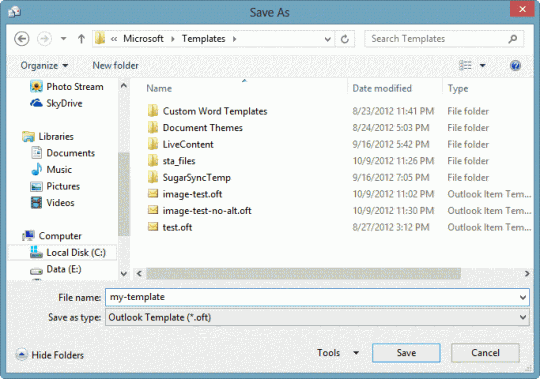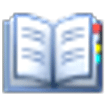To use Outlook to autoreply to email, you need to create a template then create a rule to reply using the template.
If you want a "vacation reply", I highly recommend using the autoreply, often called "vacation reply", feature on your mailbox server, not Outlook. If you use Outlook to reply, you need to leave the computer running and Outlook checking mail regularly. Using the reply options on the server will allow the replies to be sent back as soon as the message is received by your mailbox, not later.
When you use this method, only one autoreply is sent to each address during a session. If you need to respond to every message someone sends, you'll need to use VBA.
Create Template
- Open a new message form
- Delete the signature, if any, and compose your message
- Go to File, Save as and save as an Outlook template (*.oft)

- Note where you saved the template
Create Auto-reply rule
- Open the Rules Wizard
- Click Add
- Select Apply a rule on messages I receive
- Click Next
- Choose the desired message conditions
- Click Next
- Choose Reply using a specific template
- Select the template you created earlier
- Complete the rule and return to Outlook
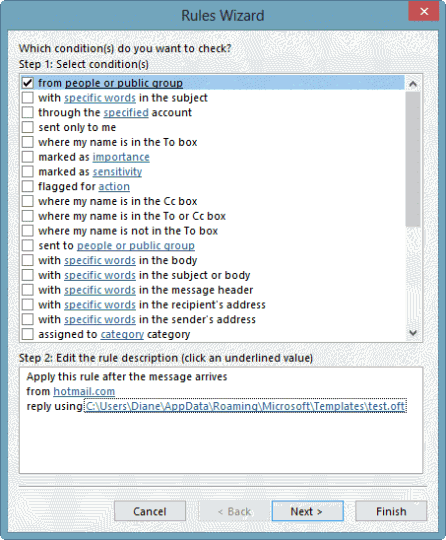
When messages arrive meeting the condition of your rule, the template will be sent back to their address.
Only one reply is sent to each address per session. When you close and reopen Outlook, a new session begins and one reply is will be sent to each recipient.
Outlook needs to be open for the rule to run.
I do not recommend using this method to send rejection letters – compose a 'stop bugging me' reply to one message then configure a rule to delete all messages from the sender. Again, a server rule is referable so Outlook doesn't have to download the messages just to delete them.
Published May 12, 2011. Last updated on May 5, 2017.

![Diane Poremsky [Outlook MVP]](http://www.outlook-tips.net/images/2014/MVP_BlueOnly.png)