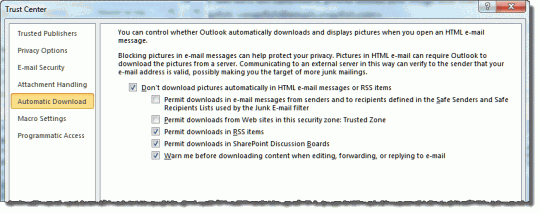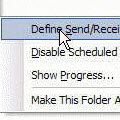Outlook protects your privacy by blocking the download of external content ("web bugs") by default. You can easily change this setting if you prefer to download everything at once.
I subscribed to a service that sent weather updates daily and I looked at the messages almost every day, in the preview pane – in plain text. One day I received an email from the service saying something along the lines of "We noticed you haven't been reading our messages. Please click here if you want to continue your subscription, otherwise we will remove your address."
How presumptuous to assume that if their tracking logs showed nothing for my address that it meant I wasn't reading the email!
I was only slightly concerned about the privacy issues of web bugs at the time but this incident convinced me that while web bugs are great for marketers, they are bad for the consumer.
 As the image placeholder says, you can right-click on any image to download the images for the message.
As the image placeholder says, you can right-click on any image to download the images for the message.
If you want to change your settings to always download blocked content, you can access the settings one of two ways: the long way is through File, Options, Trust Center (Outlook 2010), Tools, Trust Center (Outlook 2007). Or use the shortcut: right click on the text in the Infobar in the message header, just under the subject and sender:
When you right-click on the Infobar, an expanded menu opens, with an option to change the automatic download options:
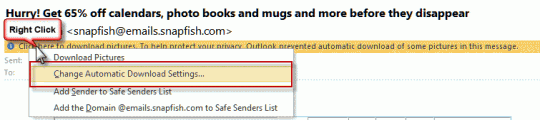
When you select Change Automatic Download Settings, the Trust Center dialog opens to the Download Settings page:
My preference? The default settings. If I'm interested in an offer from the advertiser, I will show the images, otherwise I do not need to see them. Few, if any, of my friends embed external content in their messages so only content from advertisers is blocked by default.
There are two benefits to blocking content (usually images and style sheets) all the time. The first is that the sender can't tell for sure if you read the message because they don't get any tracking information back. Secondly, if you are working offline or have a slow connection to the internet, you can read these messages faster since you don't have to wait for the images to load. Assuming, of course, that the sender included more than images in the message.
Published December 31, 2011. Last updated on May 5, 2017.

![Diane Poremsky [Outlook MVP]](http://www.outlook-tips.net/images/2014/MVP_BlueOnly.png)