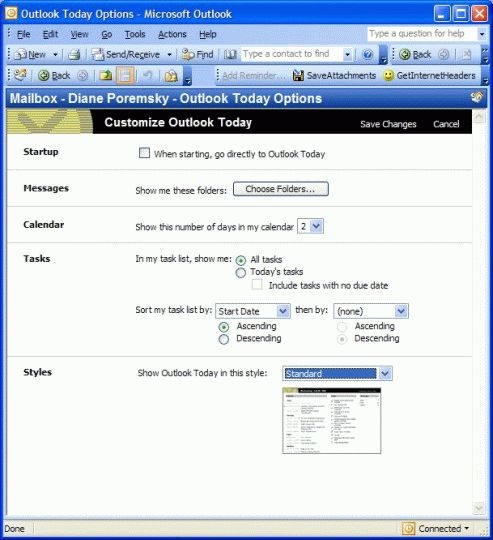After Installing Critical Update 813489 for Internet Explorer you may discover you can't update Outlook Today from Outlook's interface. You either need to follow the instructions in KB 820575 (OL2000: You Cannot Customize Outlook Today After You Install Critical Update 813489 for Internet Explorer) or edit the registry values yourself.
To edit the registry values:
Open the Registry editor from the Start menu, Run command by typing regedit and pressing Ok. Navigate to the Outlook Today settings at HKEY_CURRENT_USER\Software\Microsoft\Office\11.0\Outlook\Today.
Before you do anything export the key using File, Export. This allows you to easily restore your last configuration if you mess it up.
The contents of the key looks something like this:
[HKEY_CURRENT_USER\Software\Microsoft\Office\11.0\Outlook\Today] "CalDays"="7" "TaskFilter"="Today" "Sort1"="[CreationTime]" "Sort2"="[DueDate]" "Style"="Style1" "IncNoDueDate"="True" "Sort1Asc"="False" "Sort2Asc"="False" "CustomUrl"="outlook1.htm"
[HKEY_CURRENT_USER\Software\Microsoft\Office\11.0\Outlook\Today\Folders] "0"="\\\\Mailbox - Diane Poremsky\\Inbox" "1"="\\\\Mailbox - Diane Poremsky\\Drafts" "2"="\\\\Mailbox - Diane Poremsky\\Outbox" "3"=\\\\Mailbox - Diane Poremsky\\Inbox\\OutlookPower
Note: Change the version # in the key to match your version of Outlook:
| Version # | Outlook name |
|---|---|
| 15 | Outlook 2013 |
| 14 | Outlook 2010 |
| 12 | Outlook 2007 |
| 11 | Outlook 2003 |
| 10 | Outlook 2002 (XP) |
| 9 | Outlook 2000 |
The keys and values used are as follows, listed in the order shown on the Outlook Today page. The values you can use for each key are in bold.
- CalDays is the number of days of appointments and tasks to display. Permitted values are 1 through 7
- TaskFilter is how you want the tasks filtered. Choices are All or Today
- IncNoDueDate controls whether tasks with due dates are included. Choices are True or False. When TaskFilter is All, this is set to False. When TaskFilter is Today, IncNoDueDate can be True or False.
- Sort1 is the first sort group. Acceptable entries are ~ for (none), [CreationTime], [Importance], [DueDate], and [Startdate].Use the brackets around the words but don't use spaces. The tilde character (~) is found on the key to the left of 1. It does not use brackets.
- Sort1Asc is the sort order for the first sort group. Values are True to sort ascending or False to sort descending.
- Sort2 is the second sort group. It uses the same values as Sort1: ~, [CreationTime], [Importance], [DueDate], and [Startdate]
- Sort2Asc is the sort order for Sort2. Values are True to sort ascending or False to sort descending.
- Style is the theme or layout used. Style0 is Standard, Style1 is Standard (two column), Style2 is Standard (one column), Style3 is Summer, Style4 is Winter.
- CustomUrl points to the page used for the design. outlook.htm is Standard, outlook1.htm is Standard (two column), outlook2.htm is Standard (one column), outlook3.htm is Summer, outlook4.htm is Winter. As you can see, the numbers in the Style and CustomURL key values match.
The Folders key controls what folders are displayed. (See Figure 2 above)
[HKEY_CURRENT_USER\Software\Microsoft\Office\11.0\Outlook\Today\Folders] "0"="\\\\Mailbox - Diane Poremsky\\Inbox" "1"="\\\\Mailbox - Diane Poremsky\\Drafts" "2"="\\\\Mailbox - Diane Poremsky\\Outbox" "3"="\\\\Mailbox - Diane Poremsky\\Inbox\\OutlookPower"
You'll need to create a new string value key to add more folders. Do this by right clicking on the right pane below the other folder keys and choose New, String value. Type in the next available number to replace the name (usually New Value #1). Right click on the number and choose Modify. Type or paste the folder path in as the value, using the same format as shown in the sample key above. To copy a folder path, select the folder and copy the path from the Web toolbar's Address button.
Refresh the Outlook Today screen to see your changes and when you are satisfied with them, close the registry editor.
Published May 13, 2011. Last updated on October 25, 2020.
![Diane Poremsky [Outlook MVP]](http://www.outlook-tips.net/images/2014/MVP_BlueOnly.png)