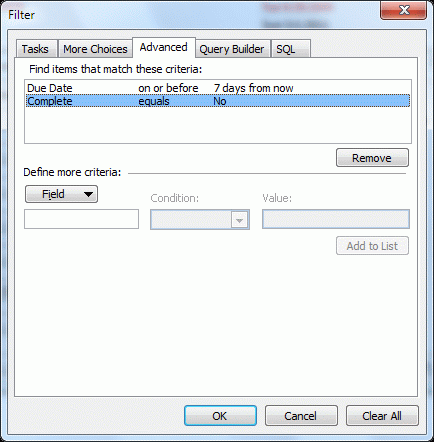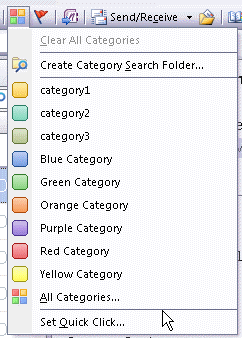Not everyone likes the To-Do List opening as the default folder when switching to the Task pane. Some users just want to see tasks, not flagged messages, and would like to delete the To-Do list or set the Tasks folder to open by default:
I have a problem with the To-Do List under My Tasks in Outlook, in the navigation pane. I have my Tasks set up in Tasks. I do not use the To-Do List. My Tasks are in Tasks, and I am constantly selecting that list to view, but Outlook thinks it should default back to the To-Do List, which is not where my Tasks are. How do I stop this from happening?
While you can't delete the To-Do List or set the Task list to be the default folder, you can create a custom view that hides everything except tasks. You'll need to create the filter on the Filter dialog's Advanced tab, using Message Class, contains, task (or ipm.task) to show only task items. If you want to hide completed tasks, add Date Completed, does not exist. You can also add Flag Completed date, does not exist although this shouldn't be necessary since you are hiding all non-task items. (It's a good reminder of what fields you need if you ever want to see flagged items and exclude the completed items.)
Your completed filter will look like this:

A tutorial is available here: Filter the To-Do list to show only Tasks
Published May 18, 2011. Last updated on October 25, 2020.
![Diane Poremsky [Outlook MVP]](http://www.outlook-tips.net/images/2014/MVP_BlueOnly.png)