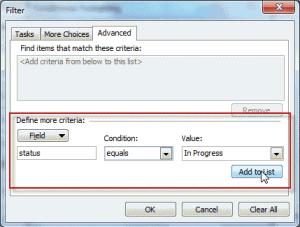Tasks in the To-Do Bar are the subject of a lot of questions about how to control what tasks are visible.
Is it possible to display the Status of a Task as an icon in the To-Do bar? I would like to mark tasks that are currently "Deferred" or "Waiting on someone else", so that one can immediately recognize their Status.
Sure. Create a custom view and apply automatic formatting to the status levels. Or you can add the status fields to the view.
Conditional Formatting
Click on Arranged By in the Task pad and choose View Settings from the menu. (In Outlook 2007, choose Customize from the menu)
Click the Conditional format button and create formatting rules for the Status field.
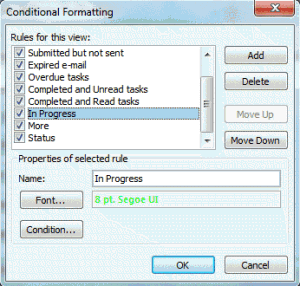
Go to the Advanced tab and type Status in the Field field, then select the condition and value.
Create a conditional formatting rule for each status you want to highlight.
Published February 13, 2012. Last updated on June 19, 2013.
![Diane Poremsky [Outlook MVP]](http://www.outlook-tips.net/images/2014/MVP_BlueOnly.png)