You can create an "after sending" rule in Outlook to apply a limited number of actions to a message after it's sent. One of the more common uses is to move messages to another folder:
I want to arrange Sent Items in folders and want to do it using rules. I created a rule for the sent mail and it's working fine, moving the sent message to the proper folder. However, the message is marked "unread" and is bolded. How do it make the rules move the messages as normal "read" mail?
Unfortunately, when you use rules to move a copy of messages using after sending rules, the copy you move is marked as unread. There are several possible solutions that will move the messages and not mark them as unread.
1. If the message you are replying to is in the folder you want to move the message to, enable the option to save sent items with the original. In Outlook 2010, look for it in File Options, Mail. It's about 2/3 of the way down the dialog, in the Save Messages section. In older versions of Outlook, look for it in Tools, Options, Email Options, Advanced Email Options dialog.
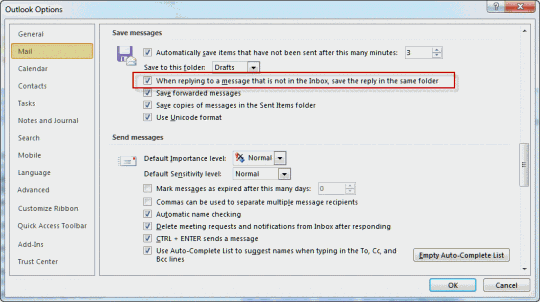
2. Regularly, such as at the end of each day, use Run Rules Now to run rules on the Sent Items folder. You can use the normal "after arrival" rules and actually move the Sent messages, rather than "move a copy".
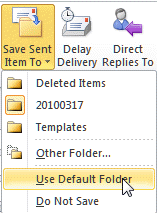
3. As you compose the message, use the Save Sent Item to folder command (on the Options ribbon) to select the folder before sending.
4. If you want an automated method, there are several add-ins that can move messages you send. See Choosing the Folder to Save a Sent Message In for a list of add-ins and also a link to a VBA solution that displays a folder picker dialog each time you send a message.
5. Use VBA to mark the message read. Get the code at Mark Sent Items “Read” after Moving to a New Folder.
Published December 20, 2011. Last updated on February 9, 2017.
![Diane Poremsky [Outlook MVP]](http://www.outlook-tips.net/images/2014/MVP_BlueOnly.png)