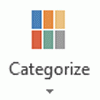Outlook is not fully touch enabled and there are a number of things you can't do just with your fingers; you need to use the Touch bar or a pen. (On my Sony, the default screen resolution is so high that some things are too tiny for fingers.)
I recently bought a new Samsung smart ATIV Pro Windows 8 tablet PC which I use now as my primary work machine (it's awesome Btw). My only frustration is when working with Outlook 2013 in desktop mode I can't work out how to select multiple emails without a keyboard. Is there a way to do this with touch?
 No, this is currently not possible using touch. You can use the onscreen keyboard. Hold Shift and press the < > keys.
No, this is currently not possible using touch. You can use the onscreen keyboard. Hold Shift and press the < > keys.
If the items are in a group, you can select the group header using touch.
Click on the blue bar to the left of the message with the mouse marks and unmarks messages as read but this doesn't seen to work with touch.
The mark as read bar, flag, and quick delete buttons in the message list are not touch enabled. If you switch to touch mode, the Touch bar includes these commands.
The Touch button is on the Quick Access Toolbar (QAT). If you don't see it, click the QAT down arrow and select Touch/Mouse Mode.
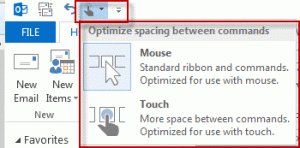
Published March 25, 2013. Last updated on February 23, 2018.

![Diane Poremsky [Outlook MVP]](http://www.outlook-tips.net/images/2014/MVP_BlueOnly.png)