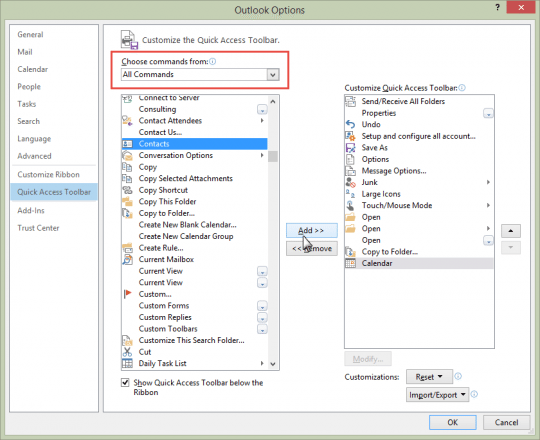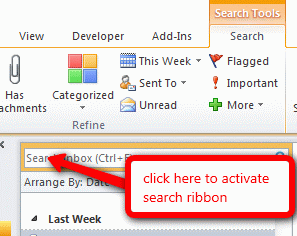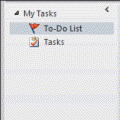How do turn off the "peek" at the bottom of Outlook 2013? I don’t want the pop up window to pop up when i move the cursor over the Calendar, Mail, Tasks and People icons. It’s very annoying.
Sorry, you can’t disable it or change a setting so the peek only displays if you hover longer. I think it’s a little better if you don’t use the Compact navigation, but it takes up more screen space and it doesn’t eliminate the problem.
One user came up with a good solution: remove those buttons from the visible folder list and access them from the folder list flyout, using keyboard shortcuts, or add buttons to the ribbon or QAT.
- Click on the three dots and choose Navigation Options.
- Change the Maximum number of visible items to 1, so only the Mail button is visible
- When you want to switch to Calendar or People (or other folder type), click the three dots and select the module.
![]()
![]()
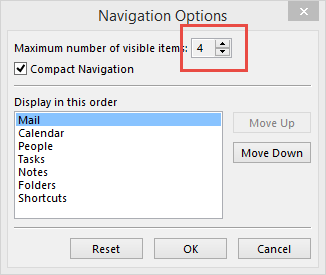
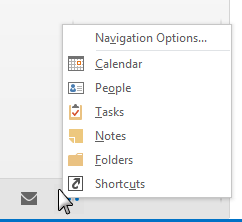
You can use the keyboard shortcuts or customize the QAT or ribbon and add the folder buttons to switch modules.
Keyboard Shortcuts
| Module | Keyboard Shortcut |
|---|---|
| Ctrl+1 | |
| Calendar | Ctrl+2 |
| Contacts (People) | Ctrl+3 |
| Tasks | Ctrl+4 |
| Notes | Ctrl+5 |
| Folder List | Ctrl+6 |
| Shortcuts | Ctrl+7 |
| Journal | Ctrl+8 |
Customize the Quick Access Toolbar (QAT)
To customize the QAT:
- Go to File, Options and click Quick Access Toolbar
- In Choose Commands From, select All Commands
- Click in the list on the Left, type C
- Select Calendar and click Add (Calendar should be the first C and selected)
- Click again on the left and type D
- Browse up to find Contacts and click Add
- Click on the left pane again and type T
- Find Tasks (the first one, with the Task icon) then click Add
- Repeat for Notes and Folder List, if desired.
Published September 16, 2014. Last updated on September 20, 2014.
![Diane Poremsky [Outlook MVP]](http://www.outlook-tips.net/images/2014/MVP_BlueOnly.png)