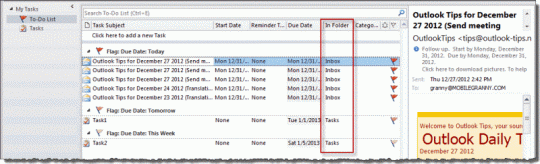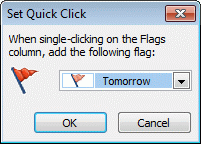Please note that this page refers to the To-Do List at the top of the Tasks module in Outlook desktop. This article was originally written in 2012, long before Microsoft created the new To-Do app, which is a new interface to Outlook Tasks.
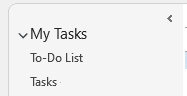
I had a couple of questions about the To-Do List and Task List recently. The users were confused about the differences between the two and didn't understand where the Tasks were stored. It's my experience that when one person is confused by a feature, others are too… which leads us to today's tip.
A Task is.. a task. It's an Outlook item that is stored in a Tasks Folder.
A To-Do is any Outlook item that is flagged for follow-up, usually flagged email, as well as all of the tasks in the Task folders in the profile.
The To-Do List is basically a search folder that contains all of the flagged items plus Tasks, allowing users to see an aggregate list of all tasks that need to be done. Without this list, users would need to check each tasks folder in their profile. With SharePoint tasks, multiple mailboxes, multiple task folders to sort tasks, and flagged emails, reviewing all tasks would take longer than it should if the To-Do List didn't show everything together.
The To-Do List doesn't actually store the tasks or flagged items. Like Search folders and Advanced Find, it displays items from all folders in the profile, in this case, all of your Tasks and Flagged items.
When you create a new task using Click here to add a new Task in the To-Do List, the task is not stored in the To-Do folder, it's added to the default Tasks folder.
If the reading pane is turned off (or narrow), the In Folder field is in the view, so you can see which folder the task is stored in.
Video Demonstration
More Information
Published December 31, 2012. Last updated on January 29, 2022.

![Diane Poremsky [Outlook MVP]](http://www.outlook-tips.net/images/2014/MVP_BlueOnly.png)