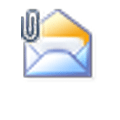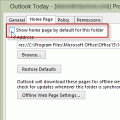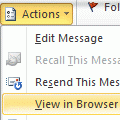Paul Adams [MSFT] has a full explanation of the problem at Script error ‘res://ieframe.dll/preview.js’ trying to print from Outlook 2003 in a RS/RDS session with IE9 installed
Update February 22 2012: A hotfix is now available: "The system cannot find the file specified" error message when you print a document on a Windows Server 2008 R2-based terminal server
After installing Internet Explorer 9, some Terminal Server users who are using Outlook 2003 are reporting a script error (res://ieframe.dll/preview.js) when they attempt to print HTML formatted messages.
This is related to printing to a non-redirected printer and there are four possible solutions:
- Print messages in plain text
- Print messages using RTF Format
- Create a Fonts folder under the user account
- Remove IE9 and revert to IE8.
Print as Plain Text Format
If you need to print most of your messages, you can set Outlook to always read as plain text in Tools, Options, Preferences, Email Options. Enable the option to Read All Standard Mail in Plain Text.
With this option enabled, all mail is displayed in plain text format. You can switch an HTML message to render as HTML by clicking in the Infobar.
If you don't print many messages, drag a copy of the message to the Junk Mail folder to print it. (This is a neat trick for those times you need a plain text copy of any message.)
Force RTF Printing
You can set a registry key to force RTF format for printing. However, the results may not be acceptable, and you may have double line spacing, images not printing, or totally scrambled print outs. For best printing results, use the plain text print solution above.
Add this value to the registry:
HKEY_CURRENT_USER\Software\Microsoft\Office\11.0\Outlook\Printing
DWORD: Force RTF Printing
Data Value: 1
Create a Fonts folder
Creating an empty Fonts folder inside the virtual Windows directory (%username%\Windows\Fonts) should also fix this problem. While this is the easiest and possibly the best solution, it may not work for everyone.
Published October 3, 2011. Last updated on June 7, 2021.

![Diane Poremsky [Outlook MVP]](http://www.outlook-tips.net/images/2014/MVP_BlueOnly.png)