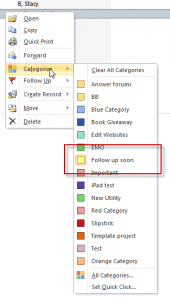Tip 1: Assigning Categories
Quickly and easily assign Categories to any Outlook item by using a group by category view and dragging items to other groups.
You can use this method to:
- Change company names
- Change Private field to Yes or No
- Change many of the editable fields
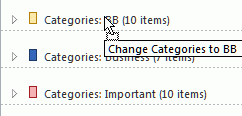
**Note: This only works to add Categories (or other fields), it will not remove them.
Tip 2: Removing Categories
Yesterday’s tip was how to drag items between groups to add categories. While you can add categories using this method, you can’t use it to remove them, even by dragging the item to the (none) group.
Today’s tip is how to remove extra categories.
- Select the items you want to remove from a category (can select multiple items)
- Right click and choose Categories from the context menu
- Remove the check mark from the category or categories to remove the item(s) from the category
Note: In Outlook 2007, 2010, and 2013, the selected Categories are (faintly) highlighted and you'll click on the category to deselect it.
*** You can add categories to selected items using this method too ***
Published July 14, 2003. Last updated on October 23, 2013.

![Diane Poremsky [Outlook MVP]](http://www.outlook-tips.net/images/2014/MVP_BlueOnly.png)