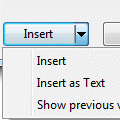A visitor to outlookforums.com wanted to easily insert hyperlinked urls:
Hi, I frequently write emails with a few different hyperlinks in them. Ideally, I would like to have auto-correct replace a word that I type with a correctly formatted hyperlink (blue text w/underline) to a specified website. I tried to do this but all I can get it to do is replace the word with the unformatted web address and since most of my links are quite lengthy (~75-100 characters) this doesn't look good in an email and the links aren't clickable anyway. So basically I want to type "Google" and then have word replace it with "Google"…not "www.google.com".
This is easy to do with AutoCorrect. It works in all versions of Outlook (and Word) and with all formatted text, including images.
First, create the hyperlink in an email message by typing the "pretty" text you want to use, select it and click the Insert Hyperlink button or press Ctrl+K to open the Insert Hyperlink dialog. Type or paste the desired URL in the address field and click OK to return to Outlook.
After the hyperlink is created, select it and go to Option, Mail, Spelling and AutoCorrect, AutoCorrect options. The selected test should be in the With: field and the formatted text option selected.
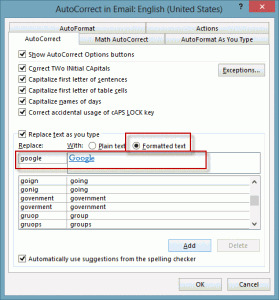 Enter the keyword you want to use then click Add to create the autocorrect.
Enter the keyword you want to use then click Add to create the autocorrect.
Because the autocorrect phrase is inserted as soon as the keyword is typed, I like to begin my keywords a special character, such as /, so that I can use easy to remember words and not have to use undo (Ctrl+Z).
Now when you type the keyword, it's replaced by the autocorrect text automatically.
Autocorrect is limited to 248 characters. If you need to insert longer blocks of text, use AutoText (older versions) or Quick Parts.
If you are going to create very many autocorrect entries, add the AutoCorrect Options command to the QAT of a compose window.
Published August 28, 2012. Last updated on January 22, 2015.
![Diane Poremsky [Outlook MVP]](http://www.outlook-tips.net/images/2014/MVP_BlueOnly.png)