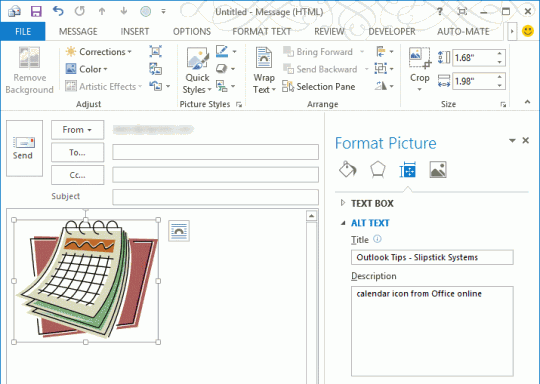An Outlook user had a question about Outlook templates adding unexpected words to the message, which displayed in desktop alerts and the 3 line preview.
I use .oft files frequently to send customer email messages. After I send these out to recipients, the messages appear in Outlook's Inbox with a series of "Description: Description: Description:" appearing below the subject line.
When Desktop alert pops up with the sender's name and the subject line, the "Description" is repeated:
Description: Description: Description: Description:
Description: Description: Description: Description:
Description: Description: Description: Description:What causes this and how do I fix it?
The repeating description tells me you embedded images in the template and did not enter a value in the Title and Description fields. When these are blank, Outlook uses "Description" as the image's alt tag.
Each time you edit and save the template, it adds another "Description" or two. (In some cases, you will see the image name, in CID:image.jpg format.)
If you use a subject and leading text in the message, the image tags will not display in the Desktop or Inbox preview. They will be visible if the recipient looks at the message source.
To add a title and description, right click on the image, choose Format, then Alt. Enter something in both title and description fields.
If you don't want to use a title and alt description that describe the image, at least enter your company name or something, even if it's just a period. (Don't use a space.)
Why does Outlook require it? Well, it's proper HTML coding to use a title and alt tag. The alt tag is read by screen readers and displayed to users who have image placeholders enabled. The text in the title tag is displayed in a popup when the mouse rolls over the image.
This screenshot is from Outlook 2013. In older versions the Formatting options are in a dialog box.
Video Tutorial
Published October 9, 2012. Last updated on January 3, 2013.
![Diane Poremsky [Outlook MVP]](http://www.outlook-tips.net/images/2014/MVP_BlueOnly.png)