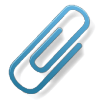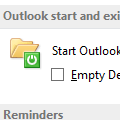The first step in troubleshooting problems with Outlook is to try a new profile, except for Outlook 98/2000 in Internet mode only. Since it has only one profile, many users want to hold off deleting it, so it can be the "if all else fails" step.
The next step is deleting or renaming outcmd.dat (custom toolbars) and *.srs (send and receive settings) in the Outlook profile folders. These are located at C:\Documents and Settings\username\Application Data\Microsoft\Outlook.
Start Outlook using the /safe switch to rule out problems with add-ins or files. Use the /cleanviews switch Outlook won't display the contents of a folder.
To use, type outlook.exe /safe in the Start menu, run dialog. See How to use Outlook’s Command line switches for more information.
Message stores are at C:\Documents and Settings\username\Local Settings\Application Data\Microsoft\Outlook. Rename the *.pst or *.ost if you suspect a corrupt data file.
Bonus tip for Windows XP/2000: Paste each line into the address bar of IE or Windows Explorer to open the appropriate Outlook folder:
%USERPROFILE%\Local Settings\Application Data\Microsoft\Outlook
%USERPROFILE%\Application Data\Microsoft\Outlook
Note that by default, Windows XP hides some of your user profile folders from you. Change the settings in Windows Explorer's Tools, Folder Options, View tab to show hidden files and folders and remove the check from hide system files.
Published July 19, 2004. Last updated on December 27, 2013.

![Diane Poremsky [Outlook MVP]](http://www.outlook-tips.net/images/2014/MVP_BlueOnly.png)