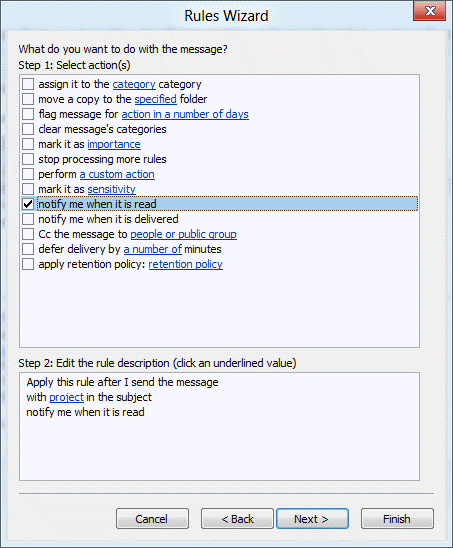An interesting problem came up in the Microsoft public newsgroups a couple of times in recent weeks. Users wanted to know how they could autoaccept meeting requests from specific organizers. This is possible if you use an version of Outlook that supports Run a Script action in Rules Wizard.
Begin with a rule using the conditions "from people or distribution list" and "uses the specified form", choosing the Meeting Request form under Application forms.
Since there is not an action to respond to meeting requests, you'll need to use a script to accept it. Outlook MVP Michal Bednarz provided this script, which you need to add to ThisOutlookSession before creating the rule.
Sub AutoAcceptMeetings(oRequest As MeetingItem) If oRequest.MessageClass <> "IPM.Schedule.Meeting.Request" Then Exit Sub Dim oAppt As AppointmentItem Set oAppt = oRequest.GetAssociatedAppointment(True) Dim oResponse Set oResponse = oAppt.Respond(olMeetingAccepted, True) oResponse.Display End Sub
Open Outlook's VBA editor (Alt+F11), expand Microsoft Office Outlook Objects and double click on ThisOutlookSession. Type or paste the code into the module, then create the rule.
This was tested in Outlook 2007 and should work in older versions which support the Run a Script action.
Published January 11, 2008. Last updated on May 4, 2017.
![Diane Poremsky [Outlook MVP]](http://www.outlook-tips.net/images/2014/MVP_BlueOnly.png)