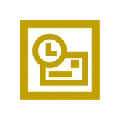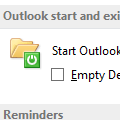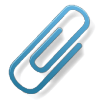As you are probably well aware, reminders only fire when the items is in the default folders. If you need to flag items with reminders but store them in another folder you have three options:
Drag the item to a task and set a reminder on the task.
Use Extended Reminder addin to fire reminders from and folder in your message store.
Use Reminder Manager to fire reminders from *any* folder in your profile, including public folders or other personal folders.
Published October 22, 2003. Last updated on May 16, 2011.

![Diane Poremsky [Outlook MVP]](http://www.outlook-tips.net/images/2014/MVP_BlueOnly.png)