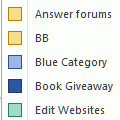A user asks: “Is there any way I can change the options for ALL recurring events. When I add a birthday into my contacts it sets the reminder at 15 minutes starting at 12:00 a.m. I would like to change the reminder and the time to something else without having to do them all individually. Also how can I set a category without doing it all individually as well?”
Ah, the solution to this problem is one of my favorite Outlook tricks: drag and drop between groups. For the birthday reminders, use a group by category view and add the Remind Beforehand field as a secondary group. Change the reminder on one item then drag the others to that group.
You can use this method to change categories but it’s usually easier to just select a group of items, right click and choose a new category. You can group by many other fields then drag and drop to change the values.
So why does Outlook use 15 minute reminders with birthdays it creates but 18 hours for events you create? Who knows. :) Outlook uses the default reminder for timed events, so you could change the default reminder time in Tools, Options but it would apply to all new appointments too.
A video tutorial is available at Change the Reminder on Several Appointments at Once
Published May 29, 2008. Last updated on January 3, 2012.
![Diane Poremsky [Outlook MVP]](http://www.outlook-tips.net/images/2014/MVP_BlueOnly.png)