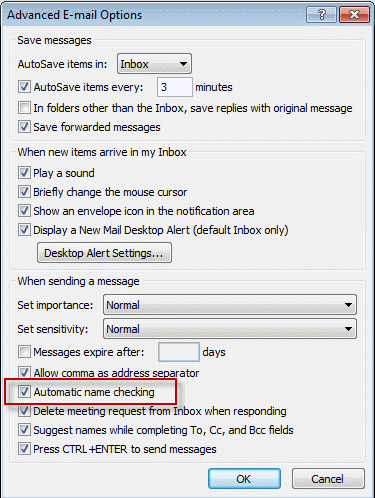All versions of Outlook support Auto-resolve. Also known as automatic name checking, this feature allows you to type a name, or even just the first few letters, and the name resolves a few seconds after you tab out of the field. When one match is found, the name has a solid underline. When more than one possible match exist you’ll see a red wavy underline. Right click on it to choose an address.
When more than one match exists for a name you’ve used before, Outlook resolves to the last name used and uses a green dotted line to alert you that other possibilities exist. Right click to see the other addresses. When Name checking is disabled in Tools, Options, Email Options, Advanced Options it won’t do it as you type the names in but it will check and resolve them when you hit Send. You can force an auto-resolve at anytime using Ctrl+K.
Only Outlook 2002 and up support Auto-complete. Also known as suggest names, this is the feature that shows addresses of people you’ve sent messages to previously and you can select matches as you begin typing. You can’t seed the list with names from your address book, the feature collects them when you send new messages or reply. You can clear the auto-complete cache by deleting the *.NK2 file for your profile or delete one address at a time by using the arrow key to select it as you type and then Delete. Like auto-resolve, you can turn it on or off in Tools, Options, Email Options, Advanced Options.
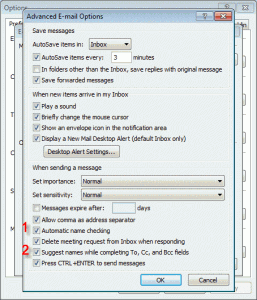 1. Deselect to turn off Auto-Resolve
1. Deselect to turn off Auto-Resolve
2. Deselect to turn off Auto-Complete
In Outlook 2010 and up, these options are in File, Options, Mail – look for the Send Messages section about halfway down.
Published February 23, 2004. Last updated on March 23, 2012.

![Diane Poremsky [Outlook MVP]](http://www.outlook-tips.net/images/2014/MVP_BlueOnly.png)