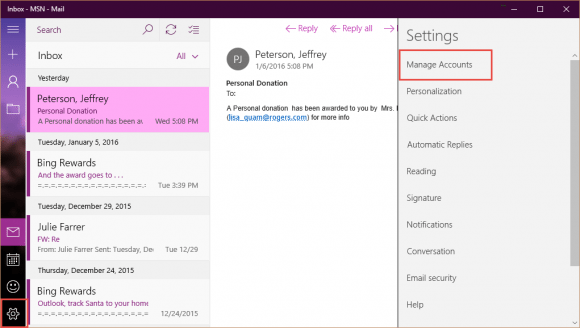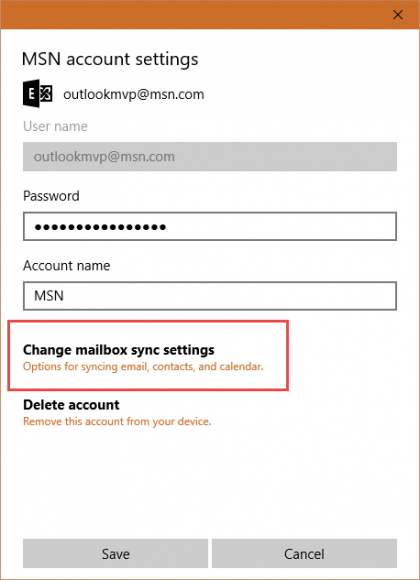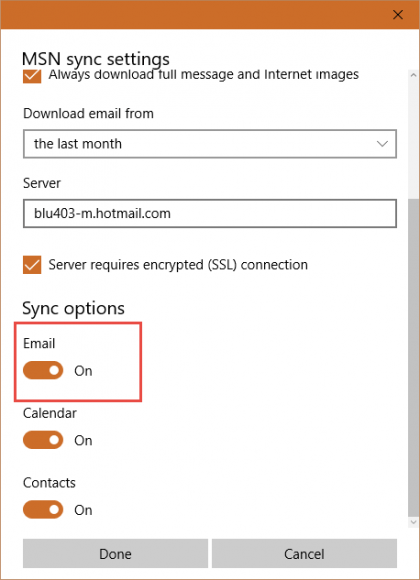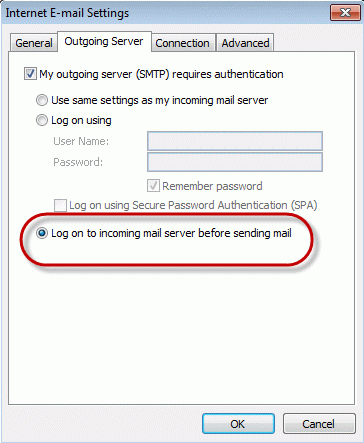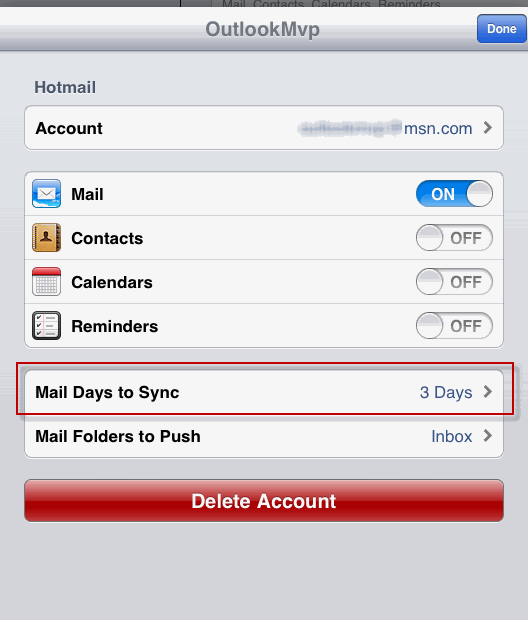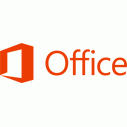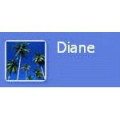One of the members of the Outlook-Users mailing list wanted to remove his Microsoft account from the Windows 8 Mail app because he was receiving the “too many devices” error message.
Can the mail app in 8.1 simply be uninstalled on my 8.1 machines such that I don’t have them to worry about, since I don’t use them? I’m getting the “too many interfaces” error message and this will reduce the number of connections by 3 at this point.
When you log into Windows 8 with a Microsoft account, it will automatically set up the Mail, Calendar, and People app using the Microsoft account. (The accounts aren't automatically configured in new Windows 10 computers.) If you don’t use an Outlook.com Microsoft account, you may not notice, since you may not have anything on the outlook.com servers, but users with an Outlook.com account may receive error messages or two new message alerts, if the account is also configured in Outlook.
You can uninstall the Mail app, but it also takes out Calendar and People app. If you use those apps, you can change the Mail account so mail doesn’t sync automatically.
Change Windows 8 Mail App Sync Settings
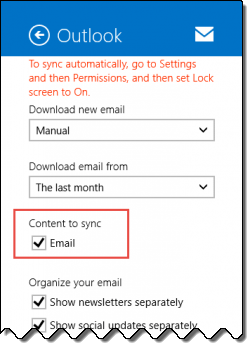
To change the sync setting, follow these steps:
- Open Mail app
- Bring up Windows Charms bar using Windows key + C
- Click Settings, then Accounts
- Click on your Microsoft account
- Remove the check from Content to Sync Email
Change Windows 10 Mail App Sync Settings
To change the sync setting, follow these steps:
- Open Mail app
- Click the Gear icon

- Click Manage Accounts (on the right)
- Click on your Microsoft account
- Click Change mailbox sync settings

- Slide Email sync option to the Off position.

- Close the dialogs
Uninstall Mail, Calendar, and People app
To uninstall the Mail, Calendar, and People app, right click on the Mail app and choose Uninstall. You can choose to uninstall it only on this computer or on all computers that sync with this account.
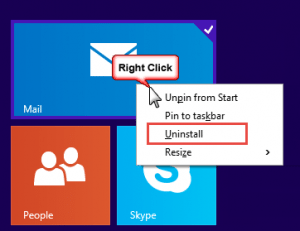
If you change your mind, search for the Mail, Calendar, and People app in the App Store and reinstall.
Video Tutorial
Published June 2, 2014. Last updated on January 7, 2016.
![Diane Poremsky [Outlook MVP]](http://www.outlook-tips.net/images/2014/MVP_BlueOnly.png)