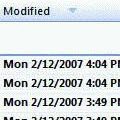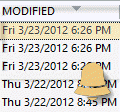It happened to all of us at least once or twice: we accidently mark all messages as read, rather than just one. Unfortunately there isn't an 'undo' command. The Modified date field is not affected either, so it’s mostly impossible to know which messages were marked read.
You can sort by the icon column and mark all opened (but not forwarded or replied) messages as unread. This will sort all Forwards and Replies (and other non-message items, like meeting requests and read receipts) together at the top or bottom of the message list.
![]()
Select the rest of the messages (select one message then hold Shift and scroll to the last message then click) and Mark as Unread. You'll end up with a lot of messages you're done with now marked unread but it's as easy as pressing Ctrl+Q to mark them read again.
If you accidently mark messages read very often, try using Ctrl+Q instead of the mouse to mark messages read. Or get in the habit of marking them completed instead (click twice on the flag field). This changes the Modified date and sets the Completed flag, making it easy to identify the items you’re done working with.
Published December 3, 2008. Last updated on August 26, 2013.
![Diane Poremsky [Outlook MVP]](http://www.outlook-tips.net/images/2014/MVP_BlueOnly.png)