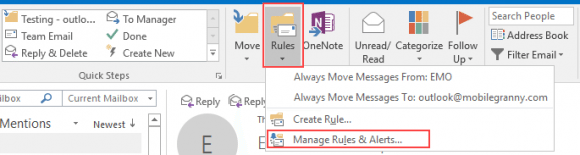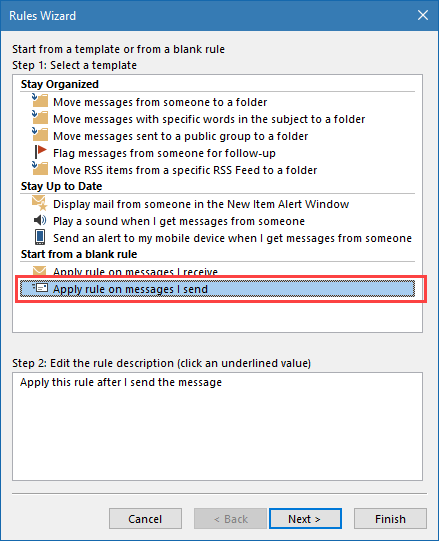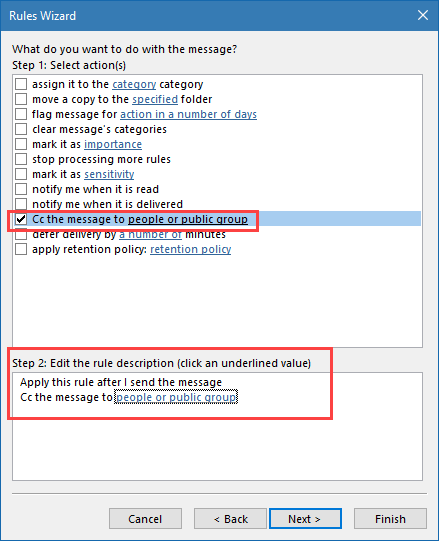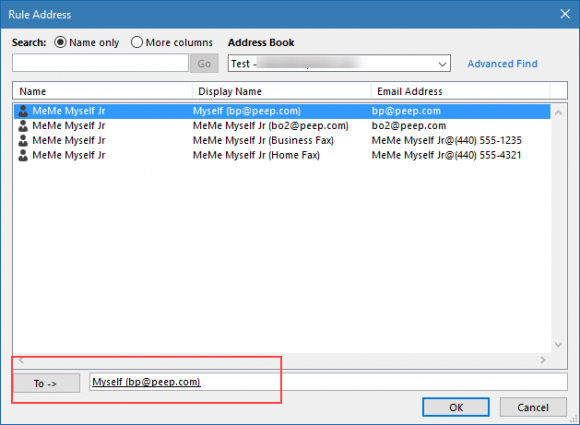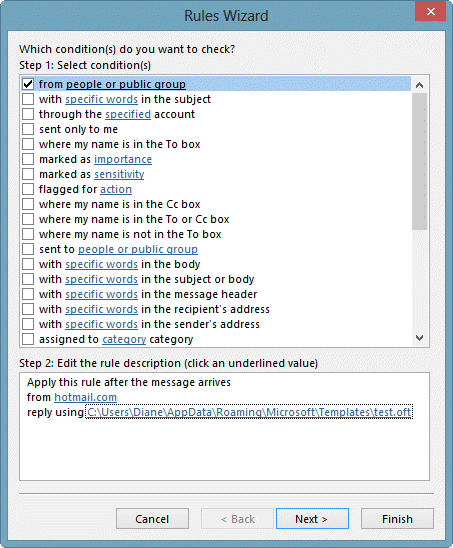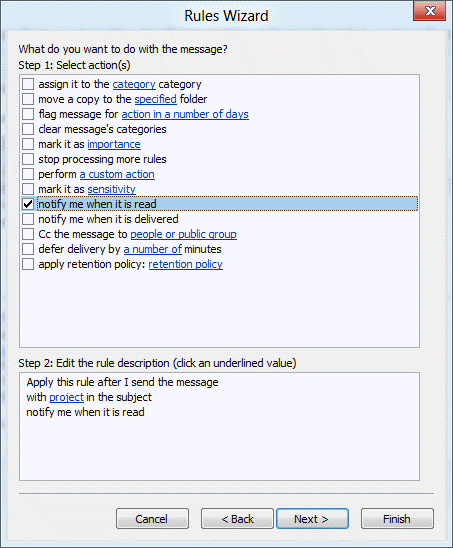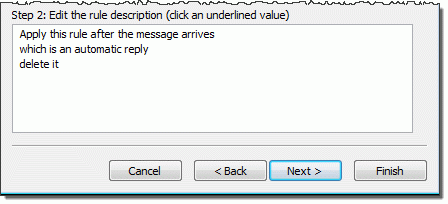Unlike many smartphones, Outlook does not include an option to automatically CC an address on every message you send, however, you can do this easily using an After Sending rule. (If you want to BCC the messages, you need to use VBA or an Outlook add-in. Links to VBA samples and lists of add-ins are listed in More Information.)
- Open the Manage Rules & Alerts wizard. In Outlook 2010 and above, it's on the Home tab, to the right of Quick Steps

- Click New Rule
- Choose Apply rule on messages I send from the bottom section then click Next

- To apply the rule to every message, click Next on the Conditions page, otherwise, select the desired conditions before clicking Next
- Select CC the message to people or public group as the Action in the top section

- Double click people or public group in the bottom section
- Type the desired address(es) in the To field, or select the address from the address book and click To

- Click OK then complete the wizard
Now every message you send (or every message meeting the conditions in the rule) will be sent to the address you specified.
Video Tutorial
The first part of the video shows how to do it in Outlook 2010 and up. Instructions for Outlook 2007 and earlier begin at 1:10.
More Information
Published October 1, 2012. Last updated on May 5, 2017.
![Diane Poremsky [Outlook MVP]](http://www.outlook-tips.net/images/2014/MVP_BlueOnly.png)