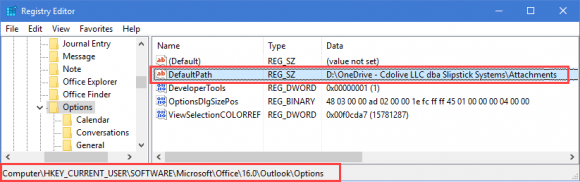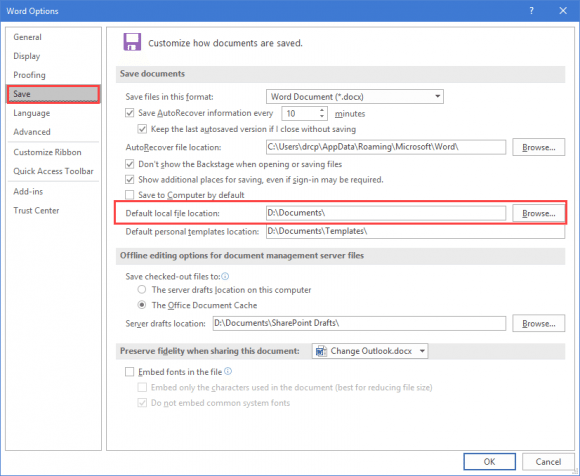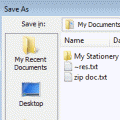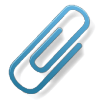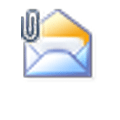Did you know you can change the folder Outlook uses as the default folder to save attachments?
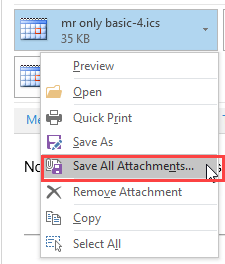
You can also change the default folder that opens when you click Browse this PC on Outlook's Attach File menu (Insert Attachment in older versions) but when you make this change, it changes the default folder for open or saving files in Word, Excel, and PowerPoint. (Note: Outlook will default to the last-used folder until it's closed and restarted.)
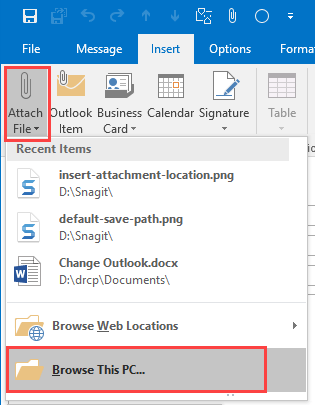
Instead of changing the folder path, add the folders you use most frequently to the Quick Access list in Windows Explorer.
Save Attachments Path
To change the default location for saving attachments, you'll need to edit the registry.
- If the folder you save attachments to does not exist, create it.
- Press Windows key + R to open the run command then type regedit and press OK to open the Registry Editor.
- Browse to HKEY_CURRENT_USER\SOFTWARE\Microsoft\Office\16.0\Outlook\Options
- Right click on Options and create a new string value called DefaultPath.
- Right-click on DefaultPath and choose Modify.

- Paste the attachment folder path in the Value Data Click OK to save the value then close the Registry Editor.
- You may need to restart Outlook for this change to take effect.
Note that this is sometimes buggy. If the path does not exist, Outlook will use the default set in Word. There is a bug in Outlook 2016 where Outlook may use C:\Windows\System32 instead.
This works with Outlook 2003 and newer, but you'll need to use the correct Office version number in the registry path.
Outlook 2016
HKEY_CURRENT_USER\SOFTWARE\Microsoft\Office\16.0\Outlook\Options
Outlook 2013
HKEY_CURRENT_USER\SOFTWARE\Microsoft\Office\15.0\Outlook\Options
Outlook 2010
HKEY_CURRENT_USER\SOFTWARE\Microsoft\Office\14.0\Outlook\Options
Outlook 2007
HKEY_CURRENT_USER\SOFTWARE\Microsoft\Office\12.0\Outlook\Options
Outlook 2003
HKEY_CURRENT_USER\SOFTWARE\Microsoft\Office\11.0\Outlook\Options
Open and Save Office Documents Path
To change the path that the Office applications use for Open and Saving files, and Outlook uses for Insert Attachments, Browse this PC, open Word or Excel's Options. On the Save dialog, change the Default location file location.
Add to Quick Access
An easy, low tech way to use a favorite folder: pin the most used folders to Quick Access. (In older versions of Windows, this was called the Places Bar or Favorites, those are customizable too.)
It's not quite as fast as changing the default folder, but won't negatively affect Outlook or other apps.
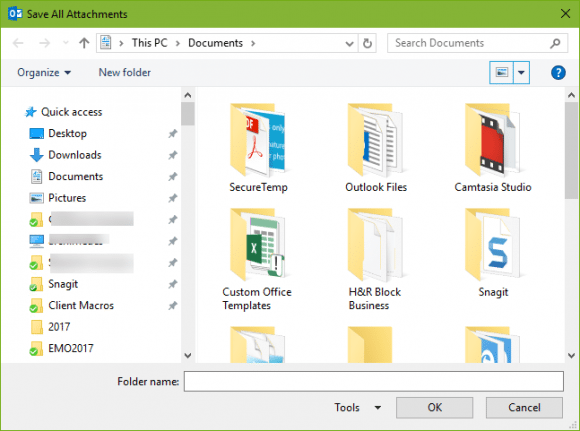
Published August 16, 2016. Last updated on April 7, 2017.

![Diane Poremsky [Outlook MVP]](http://www.outlook-tips.net/images/2014/MVP_BlueOnly.png)