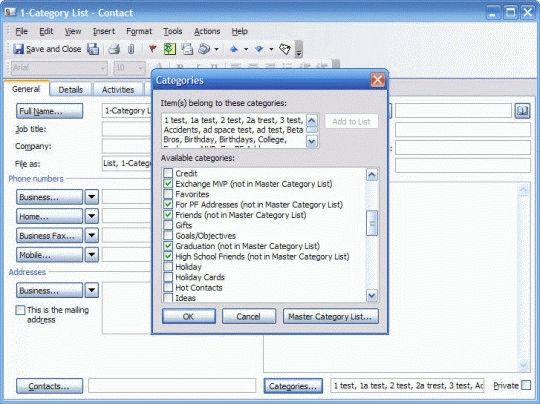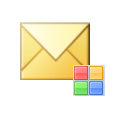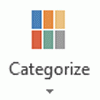Categories in older versions of Outlook
The methods you'll back up and restore categories in older versions of Outlook is similar to the method used in Outlook 2007 or Outlook 2010. However, its somewhat easier to work with categories in older versions because each Outlook item has a Categories field that accepts typed lists. You do not need to use the category picker dialog if you don't want to. As a result, to backup or share a category list, you can add all categories to an item, then copy the list and paste it into a email, notepad, or any application that accepts text. To restore the list, you can paste it into the text box at the top of the Master category list.
To create a backup copy of Categories already in your master list
- Open an Outlook item. Any item type will do, but a Contact might be easier to locate – you can name it "1-Category Backup" and it'll be at the beginning of the address book.
- Click on the Categories button at the bottom right and type the Categories in the field.
- Click Add to list and this adds them to your master category list.
- As you create new categories or before moving the pst to a new computer, or sharing the category form with others, open the category record and click Categories button – make sure all custom categories are checked.
To add categories to the Master Category List
- Open the item you are using to hold your categories.
- Click the Category button. The screen should resemble the screenshot shown here.

- Select the Categories in the 'Items belong to these categories' field at the top of the screen.
- Copy, then delete the categories.
- If you are worried you'll "lose" the categories, paste them into Notepad before continuing.
- Close the Category dialog.
- Click the button to open the dialog again.
- Paste the categories into the 'Items belong to these categories' field.
- Click Add to list.
When you do this, the Categories are added to the master list and "not in master list" is removed from the entries, as seen in this screenshot.
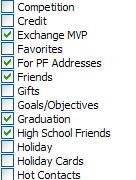
Published May 13, 2011. Last updated on October 25, 2020.
![Diane Poremsky [Outlook MVP]](http://www.outlook-tips.net/images/2014/MVP_BlueOnly.png)