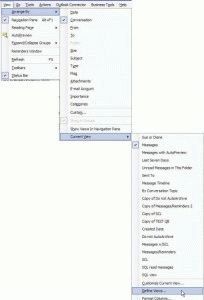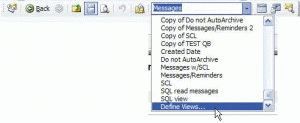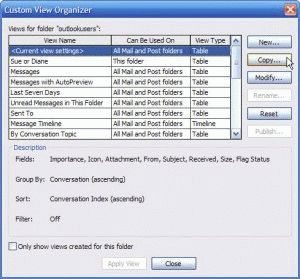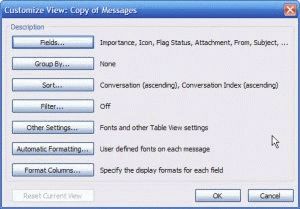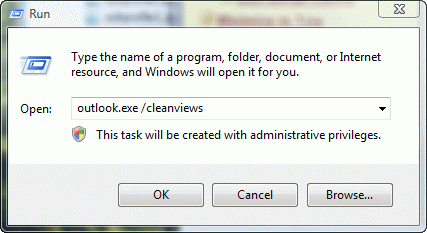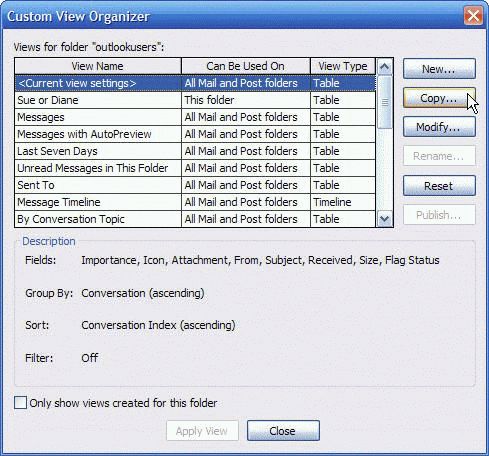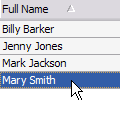There are several ways you can access the dialog to customize or reset the views. Some of the menus offer two options: Define views or Customize Current View. More information on which to choose is at the end of this article.
Outlook 2010:
It's much easier to customize and reset views in Outlook 2010, thanks to the View ribbon.
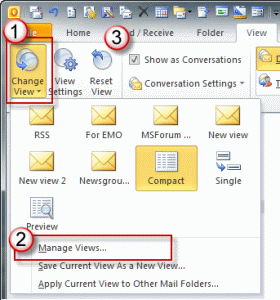 1. Expand the Change view menu to select a different view.
1. Expand the Change view menu to select a different view.
2. Use the Manage views (formerly called Define views) to manage your views and edit a view so it applies to all folders that use that view. Use this dialog to delete views or reset the view for all folders. (See Disable Group View for more information on designing views to apply to all folders.)
3. Reset the view on the current folder.
Use the View settings button to edit the current view. If you want to edit the view and have any chance that the view will apply to all fiddlers that use the view, edit the view using the Manage views dialog. Or apply the view to all folders using the command on the Change view menu.
You can use the View menu, the View selector tool on the Advanced toolbar or right click on the field names in the message list.
Outlook 2007 and older:
View menu in older versions of Outlook:
In Outlook 2003:
View, Arrange by, Current View, Define views or Customize Current View
Older versions of Outlook don't have the Arrange by menu so you'll go from View to Current View:
View, Current View, Define views or Customize Current View
View selector tool on Advanced Toolbar:
Show the Advanced toolbar (View, Toolbars, Advanced) and select a new view from the View selector or Define Views at the bottom of the list of views.
Right click on field names in Message list:
The first menu is seen when you use Outlook 2003's new message list with the two line view and right click on any of the field names across the top. The second is what you'll see in Outlook 2003 with one line (slide the reading pane to the right to make it smaller or close the reading pane) or if using older versions of Outlook.
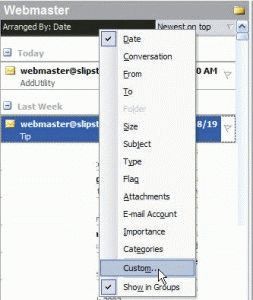 | 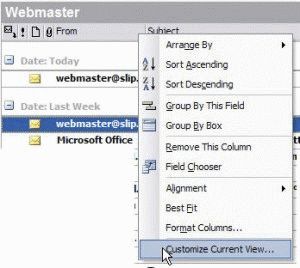 |
| Outlook 2003, Outlook 2007, Outlook 2010 | Outlook 2002/2000/98/97 or Outlook 2003, 2007, or 2010 with the Reading pane small or disabled |
Should you use Define Views or Customize Current View?
What is the difference between the Define Views (Manage Views in Outlook 2010) and Customize Current View menu? When should you choose one over the other?
Define views opens the Custom View organizer
Select a view, then click the Modify button to make changes. Use this dialog to copy or delete views.
When you want to change the view across all folders that use a specific view (such as to remove grouping from all folders), use Define views menu and select the view by name, then click modify to open the Customize View dialog.
You'll also use this method if you want to reset the view for all folders using the view.
Custom (or Customize Current View) opens the Customize View dialog directly:
This is the same as selecting Customize Current view, then clicking Modify in the Define views dialog (shown above). Changes made using this menu apply only to the folder you are using. It will not apply to other folders using the same view.
When you want to change (or reset) the view on the *currently selected folder only*, choose Custom (or Customize current view). You could choose Define views then <Customize current view>, then modify, but why use more mouse clicks than necessary?
Published May 16, 2011. Last updated on October 25, 2020.

![Diane Poremsky [Outlook MVP]](http://www.outlook-tips.net/images/2014/MVP_BlueOnly.png)