When you save a message as HTML in Outlook 2007 (and 2010, 2013), Outlook creates a matching (and annoying) folder containing XML and THMX files. (Creating a signature creates this folder and file set as well.) For most users, deleting the folder also deletes the HTML page. This is because the default setting for managing web pages and folders is to show and manage them as a single file.
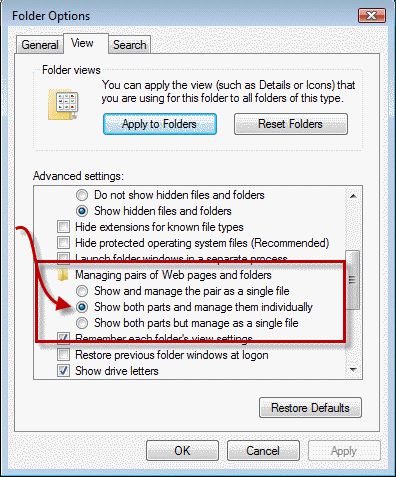
You can change the behavior. Go to Windows Explorer's Folder Options. On the View tab, change the Managing pairs of Web pages and folders to Show both parts and manage them individually.
Now you can delete the folder without deleting the HTML file or move the HTML file without also moving the matching folder.
While this isn't as perfect as not saving the folder to begin with, it will allow you to delete the (useless) folders.
In Windows XP, Folder Options is on Windows Explorer's Tools menu. In Vista and Windows 7, open Windows Explorer and look at Organize, Folder and Search options.
In Windows 8, the Folder Options dialog can be accessed from Windows Explorer. Look on the View tab, Options, Change Folder and Search Options.
Note: This setting is not visible by default in Windows, it's added by Office XP, Office 2003, and Office 2007.
Office 2010 or 2013 does not add this setting to Windows but the Manage pairs reg hack will add it to Folder options so you can change the manage pairs setting. Download the text file and run it to add it to the registry. If your browser adds a .txt extension to the filename, remove .txt then double click on the reg file to add it to your registry. This hack will work with Windows XP, Windows 7/8/8.1 and Vista.
More Information
More information about web page pairs:
Operations on an HTML file or folder apply to similarly named folder or HTML file (KB 252721)
From Managing the File System (MSDN):
"HTML documents often have a number of associated graphics files, a style sheet file, several Microsoft JScript (compatible with ECMA 262 language specification) files, and so on. When you move or copy the primary HTML document, you also usually want to move or copy its associated files to avoid breaking links. Unfortunately, there has been no easy way until now to determine which files are related to any given HTML document other than by analyzing their contents. To alleviate this problem, Windows 2000 provides a simple way to connect a primary HTML document to its group of associated files. If file connection is enabled, when the document is moved or copied all its connected files go with it."
Published May 16, 2011. Last updated on October 25, 2020.

![Diane Poremsky [Outlook MVP]](http://www.outlook-tips.net/images/2014/MVP_BlueOnly.png)