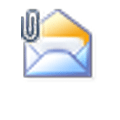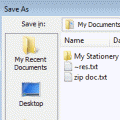Windows default behavior of hiding file extensions seems to confuse some users when they try to save an attachment they received by email. They think it will be saved without the extension because the Save dialog has “All files” in the Save as file type field and they can’t select a new file type. No need to worry though, the file will be saved using the extension it uses in the email in Outlook.
If you want to change the file extension, type the new extension after the filename and wrap the filename in quotes like this:
“my_file.txt”. (This little trick works in all Save dialogs.)
You can set Windows Explorer to show extensions and you'll see Outlook is saving the attachments with the filename and extension. You’ll also see the extensions in all Explorer windows.
- Open Windows Explorer.
- Vista: click the Organize button, select Folder and search options.
Older Windows Versions: look on the Tools menu for Folder Options. - Look on the View tab for the option to hide known file types.
Published March 26, 2008. Last updated on June 17, 2011.

![Diane Poremsky [Outlook MVP]](http://www.outlook-tips.net/images/2014/MVP_BlueOnly.png)