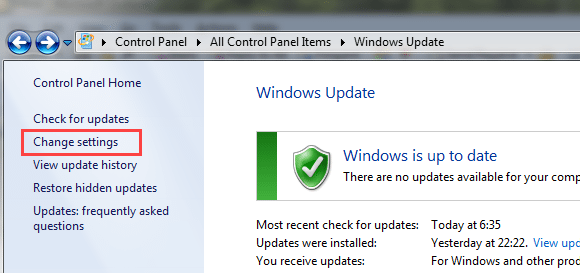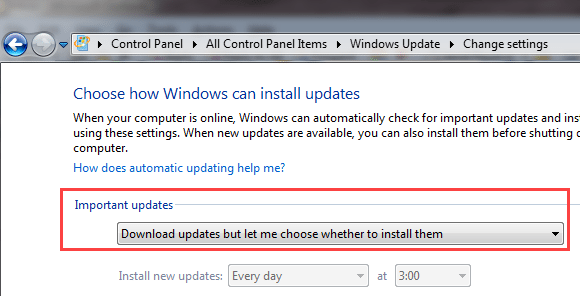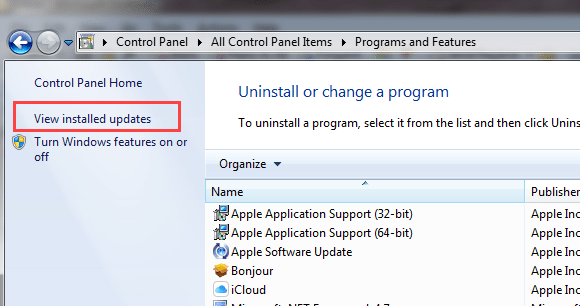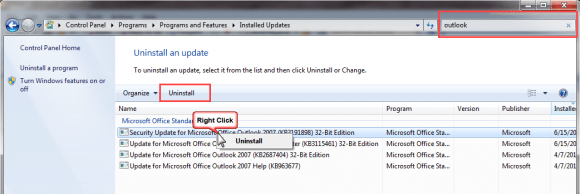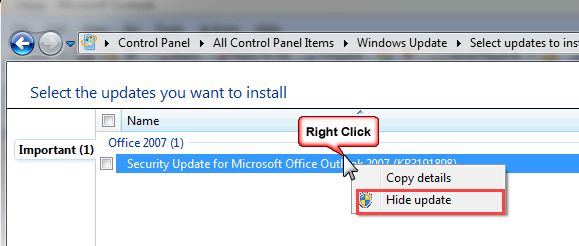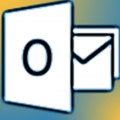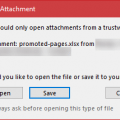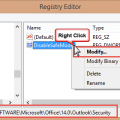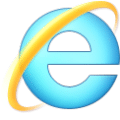After installing the June 13 2017 security update for Outlook 2007, users discovered that iCloud is not working in Outlook. When you try to expand the folders, you receive an error message:
The set of folders cannot be opened. An unexpected error occurred. MAPI was unable to load the information service C:\PROGRA~2\COMMON~1\Apple\INTERN~1\APLZOD32.dll
Until this is fixed the only solution is to uninstall the Security Update.
We now have a registry key which will fix iCloud.
Consumers and others not using group polices will use this key:
HKEY_CURRENT_USER\Software\Microsoft\Office\12.0\Outlook\Security\ DWORD: AllowUnregisteredMapiServices Value: 1 (disable the security checks)
The group policy key is at
HKEY_CURRENT_USER\Software\Policies\Microsoft\Office\12.0\Outlook\Security\ DWORD: AllowUnregisteredMapiServices Value: 1 (disable the new security checks)
You will need to restart Outlook for the key to take affect.
I have ready-to-use registry files available:
AllowUnregisteredMapiServices
Policy key: AllowUnregisteredMapiServices
How to uninstall updates
The steps are the same for Outlook 2010. Outlook 2013 and 2016 need to be "rolled back".
- Open Control Panel, Windows Update
- Click Change Settings

- Change your setting to Download but let me choose whether to install them. Click OK to save the change.

- Open Control Panel, Programs and Features and click View installed updates.

- Search for the Outlook update installed this week and uninstall it. You can right click on it or select and click Uninstall at the top of the list.

- Restart the Computer when it's finished uninstalling. (May not be required but is generally a good idea.)
- Open Control Panel, Windows Update.
- Check for updates. When it's finished, click on the found updates link.
- Right-click on the Outlook update and choose Hide update. This will prevent it from being reinstalled. You can unhide it at anytime in Restore hidden updates.

- After the update is hidden, you can turn auto updates back on.
Published June 16, 2017. Last updated on September 6, 2017.

![Diane Poremsky [Outlook MVP]](http://www.outlook-tips.net/images/2014/MVP_BlueOnly.png)