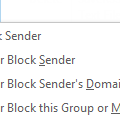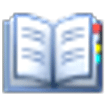We frequently get questions that go something like this:
I want to block the receipt of one specific person's email, but I want them to get a message saying that their email has been blocked, or something to that effect. Is this possible?
Yes, it’s possible but that doesn’t mean it’s a good idea. You could send an autoreply using a rule that also deletes their messages but you should never do this with obvious spam and it may not work with newsletters and advertisements from legitimate senders as the address may not be monitored.
While an autoreply will work with people you are acquainted with, it’s better to just tell the person to stop sending you email – simply reply to their next message and tell them you don’t wish to get email from them. Depending on the specifics of the situation, tell them that you will be configuring a rule to delete any messages they send in the future.
When someone (usually new to email who doesn’t know netiquette rules) is forwarding junk, a nice note asking them to remove your address from the forward list usually works and they stop forwarding to everyone.
Another option is to just delete the messages with a rule without telling the person (or add their address to the blocked senders list in Outlook 2003/2007.)
If you choose to send an autoreply and your email provider supports server rules, create the rule on the server. They’ll get the autoreply back immediately. If you use Outlook, the rules are applied as the message is downloaded which could be hours later.
Published April 8, 2009. Last updated on February 14, 2016.
![Diane Poremsky [Outlook MVP]](http://www.outlook-tips.net/images/2014/MVP_BlueOnly.png)