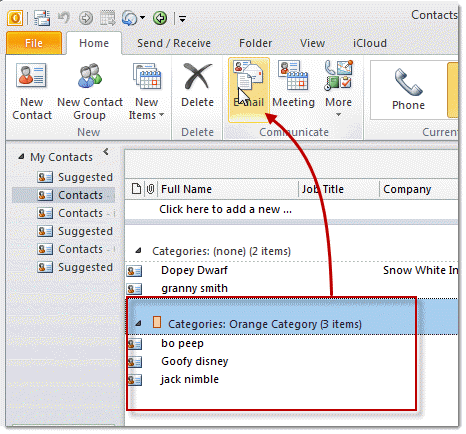When you assign categories to Contacts you can send an email message to everyone in the category.
To do this in Microsoft Outlook 2010 or Outlook 2013, begin by grouping by category then select the category and click the Email button on the Home ribbon's Communicate section. This will open a new email message addressed to the members of the category.
While in the Contacts folder:
- Switch to a list view and group by categories.
- Select the desired category header.
- Click the Email button (Outlook 2010/2013) or Actions, New message to command in older versions. (Actions, Create, New message in Outlook 2007)
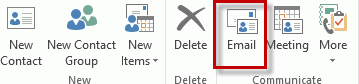
A new message opens addressed to the selected contacts.
In Microsoft Outlook 2007, apply the category view using the View, Arrange by, Categories menu, select the desired category then look for the New message to contact command on the Actions, Create menu.
The steps are similar in older versions: apply a group by category view, select the category group then use the Actions, New message to contact command to open a new message addressed to the category members.
Published May 10, 2011. Last updated on April 25, 2013.
![Diane Poremsky [Outlook MVP]](http://www.outlook-tips.net/images/2014/MVP_BlueOnly.png)