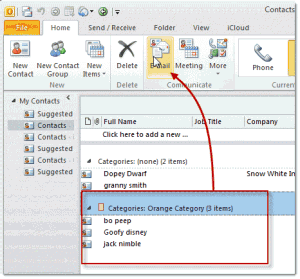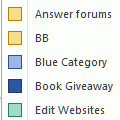Did you know you can use Categories to create dynamic distribution lists in your Contacts folder?
When you need to add or remove names from a group mailing list, you only need to add the category to or remove it from the contacts. When an email address changes, you only need to update their contact form, not the distribution lists they are members of.
Send a message or meeting request to the group or create appointments or tasks by opening the Contacts folder and switching to the group By Category view then select the desired group. Choose New message to contact from the Actions menu.
In Outlook 2010 and Outlook 2013, click the Email button after selecting the category, as seen in this screenshot from Outlook 2010.
Published July 30, 2003. Last updated on September 12, 2013.

![Diane Poremsky [Outlook MVP]](http://www.outlook-tips.net/images/2014/MVP_BlueOnly.png)